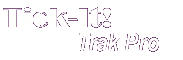
Help System
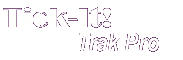 |
Help System |
Each Transaction conducted by the POS Module is assigned to a Customer Record. If you do not select a Customer Record, the default "Anonymous Cash" customer with an ID of 1.
There are basically two ways to select a Customer for your transaction:
EXAMPLE ONE: Manual Selection by the Operator
The POS Operator clicks on the SELECT CUSTOMER button found on the POS CONTROLS PANEL at the bottom of the screen:

This will invoke a Customer Search Screen for the Operator to find the desired customer. If the customer does not already have a record, the Operator can enter a NEW record for them.
EXAMPLE TWO: Automatic Selection Using an ID Card
The POS Operator scans a Customer ID Badge into the SCAN and SEARCH field found on the POS CONTROLS PANEL at the bottom of the screen:

Customer ID Badges encode the customer ID with a prefix of the letter "C". If the customer ID Badge cannot be read with a barcode, the Operator can enter the number in manually, making sure to put the letter "C" in front of the customer ID Number, as shown above.
Once a customer has been selected by either of these means, their record will appear for editing, corrections and other operations.
See Also:
Main POS Help
Customer Record
Customer Search
Customer Types