
Help System
 |
Help System |
You can administer most of the vital operations of your web ticketing portal from the ADMIN Module. From the Main Menu, select OPTIONS, then INTERNET TICKETING OPTIONS:
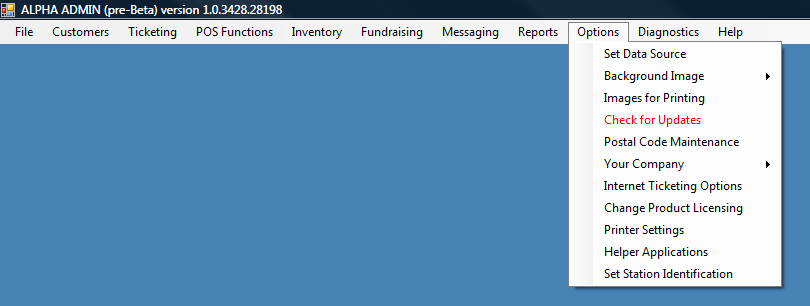
The following form will appear. It will have 5 tabs, each covering different areas of Internet Ticketing Operations. On the first tab, you can set allowable ticket delivery options, and any fees associated with those options. In the example below, web customers can have their ticket delivered by PRINT AT HOME, WILL CALL, MAIL and OVERNIGHT. The only delivery option that won't cost the customer any money is PRINT AT HOME. The FEES for PRINT AT HOME, MOBILE and WILL CALL are PER TICKET. The FEES for MAIL and OVERNIGHT and UNDEFINED are PER TRANSACTION. All delivery fees are IN DOLLARS, never percentages.
The Per Ticket internet fee here is set to $3.00. To set a per ticket fee as a percentage, enter the decimal value, then check PER TICKET FEE ABOVE IS A PERCENTAGE option box. You set the name displayed on the Ticket Portal, as well as the email address used to send confirmations.
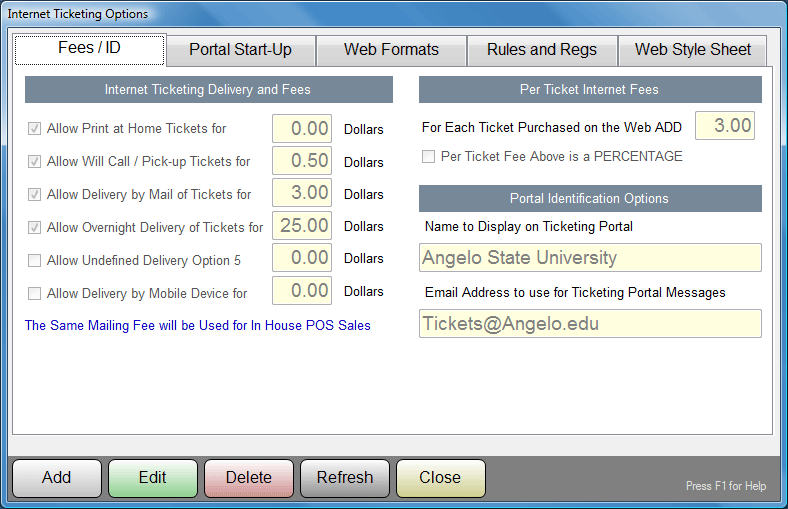
When the visitor first arrives at your ticketing portal, there are start up options that can affect their visiting experience. You set the default method for presenting events, and any featured retail assembly you want presented to the customer to encourage sales. You can also put the portal into "Maintenance Mode", to prevent ANY ticket sales from occurring.
In the example below, the initial Attraction Presentation has been set to ATTRACTIONS BY TYPE. The featured product is an ASU Ballcap, and will be featured until 12/12/2012, when the Mayan calendar says we're all toast, anyway.
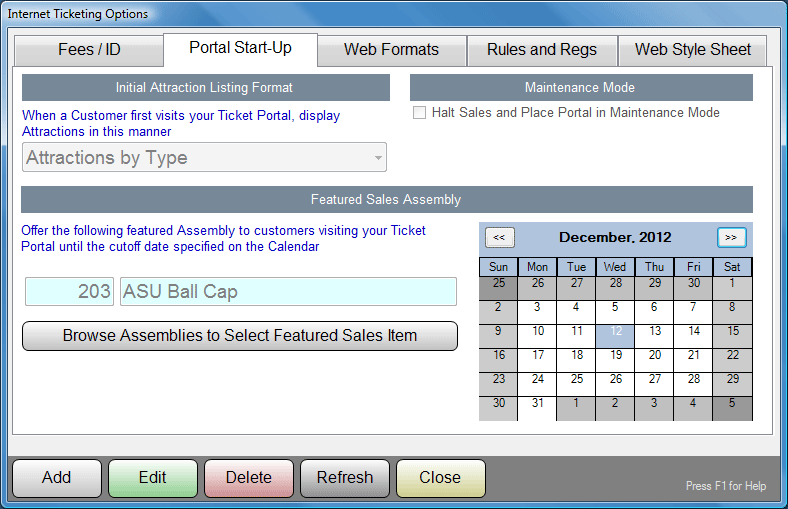
You can choose how to print documents for your internet customers. By default, unless otherwise specified, the Web Ticketing Portal will use the same document formats for internet sales as for your internal Box Office Sales. In the example below, the web portal will use a special format for web tickets, but the same format as the box office for Receipts and Charge Slips.
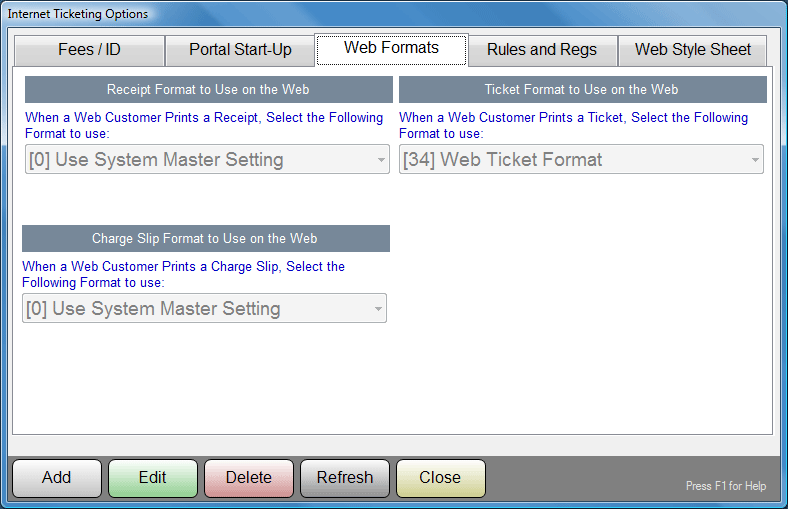
The final tab of this form is for manually editing the Cascading Style Sheet (CSS) used by the Web Ticketing application. You will be prompted with a warning that this is not to be attempted by mere mortals.
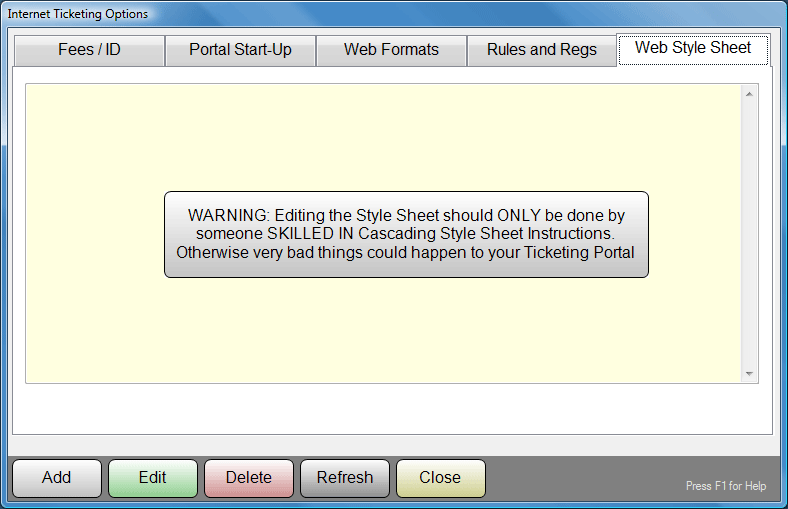
We are not going to supply any further help on CSS Editing, because if you have to ask about it at this point, frankly, you are not qualified to do so.
See Also: