
Help System
 |
Help System |
Whenever you invoke a Crystal Report from the Trak Pro Report Module, a separate window we call the Report Viewer will appear. It will look similar to this:
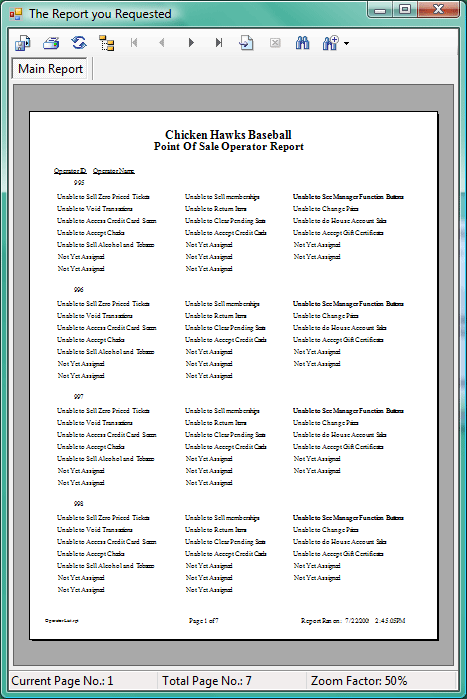
We have to say "similar" because depending upon your operating system, and version of the Crystal Report Engine you have installed, the controls and options might be somewhat different than that pictured here.
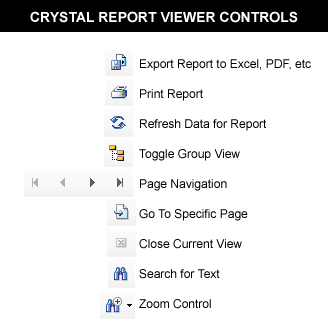
Pictured above are the typical icons you might see in the Crystal Report viewer.
You can export your report to another format, such as Excel, PDF, RTF or DOC.
You can print the report to a local or network printer.
You can refresh the report, which is useful in multi-user environments where the data is dynamically changing.
If you create reports with complex viewing options, you can toggle the group view of the data you are looking at.
You can navigate page by page, or jump to a specific page.
You can close the current view (for reports with multiple views)
You can search for specific text in the report.
You can control the "zoom" size for convenient viewing on the screen.
A status bar at the bottom will keep you informed of the current page, total pages and zoom factor.
See Also: