
Help System
 |
Help System |
It is often the case with large and complex venues that you would like the INDIVIDUAL quadrants to display their rows in nice, neat horizontal lines when the operator is selecting seats, but to have the ENTIRE QUADRANT spun about and re-positioned relative to the rest of the venue. Let's look at one such example:
Pictured below is a REAL venue, the San Angelo University Junell Center, where they play spectacular Men's and Women's basketball. This illustration was taken from the Venue Builder, showing ALL Quadrants of the venue in 3D positions. You can see the 3D Wireframes for the Basketball court, and the press viewing box. You should notice that ALL of the sections are clear white, EXCEPT for the "Active" Quadrant. We have that called out on the diagram below:
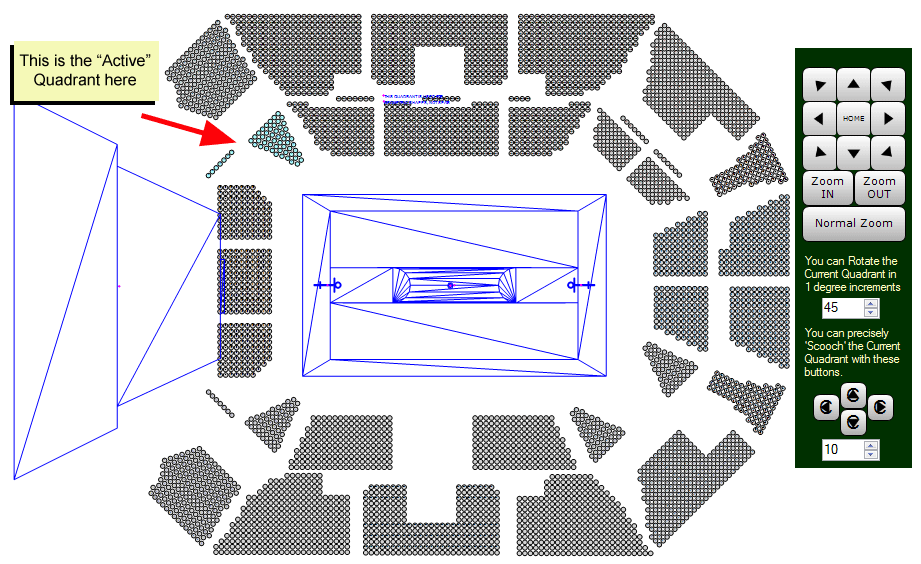
Notice the changes that occur to the NAVIGATION CONTROL PANEL. New controls appear, allowing the "Active Quadrant" to be rotated, and repositioned. The example illustration shows that the current "Active Quadrant" has been rotated by 45 degrees in relation to the rest of the Quadrants in the venue. Clicking the bumper buttons of the angle rotation field will further "spin" the quadrant.
If you look at the Quadrants directly in front of the press viewing area on the left, you can see that those Quadrants must have been rotated 90 degrees, and so on.
QUADRANT ROTATION DOES NOT AFFECT THE DISPLAY OF SINGLE QUADRANTS!
When we are in the Venue Builder, or in the Venue Browser, if we are looking at a SINGLE QUADRANT, NO ROTATION TAKES PLACE! This allows you to put together an ENTIRE venue, where seat selection for ANY INDIVIDUAL Quadrant is horizontal and convenient for the operator or customer, but where the Quadrants taken as a whole, are properly positioned for 3D Rendering.
See Also:
Displaying Multiple
Quadrants
Rotating Blocks of Seats
Display Quadrants