
Help System
 |
Help System |
Whenever you need to locate a supplier record for any purpose, such as editing the record, or creating a purchase order, you will be presented with the following “Search Screen”:
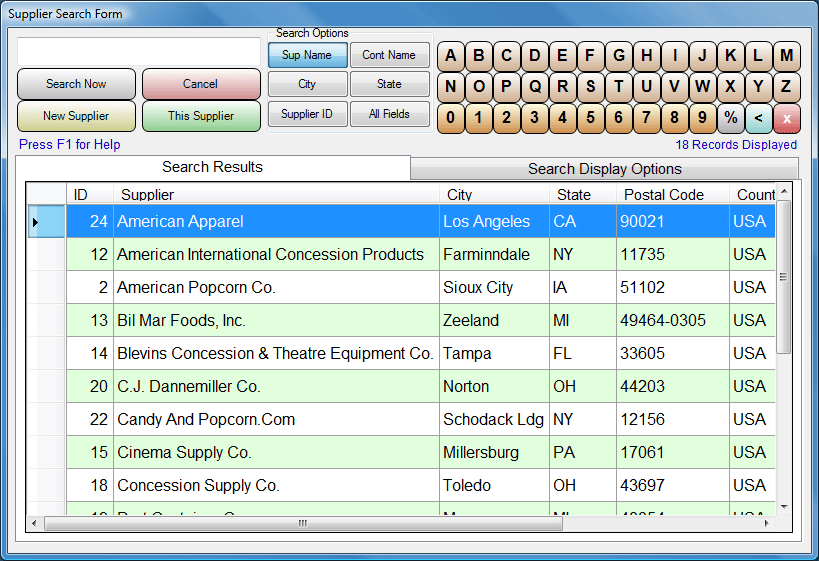
In the example above, we have searched with no criteria specified, which would produce a list of all your supplier records. If we chose to, we could limit the search by entering in text and selecting a field to filter by. After you have set your search criteria, you can click on the big SEARCH NOW button to refresh the query, and view the results.
When you ask for a text search, for example by Supplier Name, the program will attempt to find all supplier names that BEGIN with the text you have entered. For example, if you entered BL for your search text, the program would select:
BLACK BEARDS COSTUME SUPPLY
BLIMPS R US
BLOOMBERG INFO SERVICES
BLUE BLOOD SUPPLY HOUSE
You can use a wild card for broader text searches. The wild card character is the percent sign ( % ). If you put the wild card character IN FRONT of your search text, then the computer will find items that have the text you type ANYWHERE in the search field, not just at the beginning. For example, if you entered %AC for your search text, the program would select:
ACME BATTERY COMPANY
ACTION FIGURE EMPORIUM
BILLS VACCUUM CLEANERS
VALUE PACK SYSTEMS
You can select a record either by clicking on the line item to highlight the row, then clicking on the THIS SUPPLIER button, or you can simply double click on the “record selectors” on the left hand side of the list.
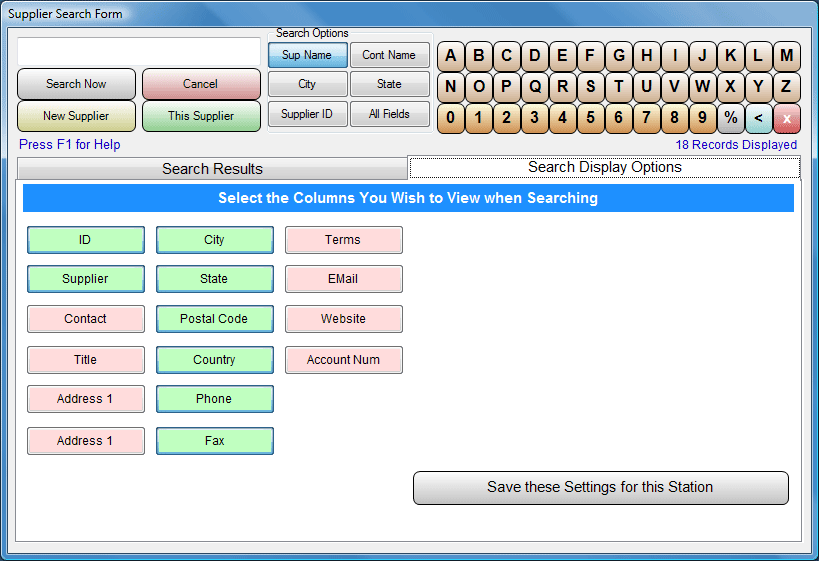
You can also control what is displayed in the search results, by selecting which fields you wish to see. Displayed fields will have GREEN buttons, and fields that are hidden will have PINK buttons.
See Also: