
Help System
 |
Help System |
The Trak Pro system will manage your inventory for you with the optional Inventory Module. Pictured below is a typical inventory record. In this example, it is a concession size package of Reese’s Peanut Butter Cups.
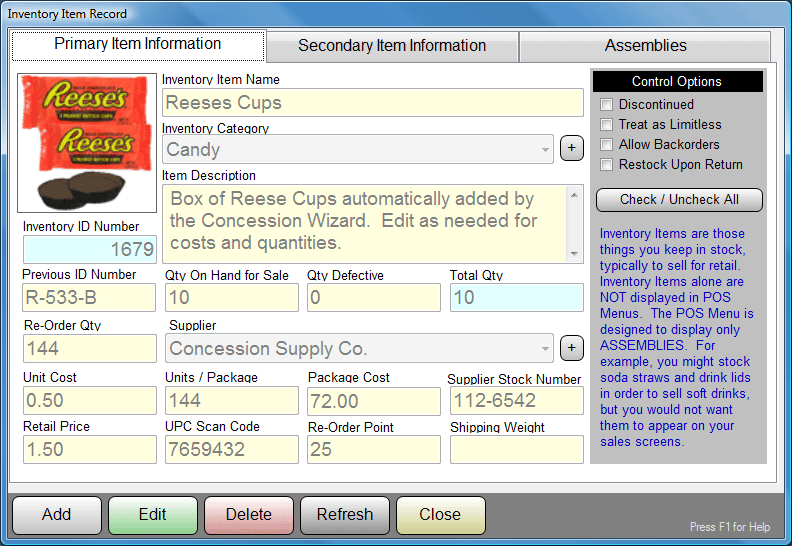
The Inventory ID Number is generated for you by the program, and is shown for your reference only. You can type in the name, description, current quantity on hand, reorder point, reorder quantity, unit cost, units per package, package cost, supplier stock number and retail price.
IMPORTANT TIP:
Notice in the above example that we DID NOT type in the apostrophe ( ‘ ) in the name REESES. Why? Well, the apostrophe is used by many SQL engines to mark the end of a text string. In fact, many also use the double quote character ( “ ). So, whenever you are entering any sort of database record, AVOID TYPING apostrophes and quotes. It will spare you troubles later when querying or exporting your data.
You can select a category for the inventory item or create a new category for the item if no appropriate category exists. In this case, we selected CANDY, which is no great surprise.
You can select a principle supplier for the item, or create a new supplier for the item if no appropriate supplier exists. In this example, we get our candy from a place called CONCESSION SUPPLY CO.
By right clicking on the PICTURE, you can view or assign a graphic image for the inventory item. This is a great way to educate new employees by showing them EXACTLY what item the record represents. Pictured above is the image that has been assigned to our Reese’s Cup record. With this, there can be little doubt as to what item the record represents.
The four control options determine various actions for this item during program use.
DISCONTINUED
This marks the item as no longer in use, and hides it from various searches in
Purchase Order Building, so you don't order it again.
TREAT AS
LIMITLESS
This marks the item as a "Service Item", and not really something that you pull
off your shelf.
ALLOW
BACKORDERS
This let's the POS system to continue to sell the item, even if the recorded
quantity is below the numbers being sold.
RESTOCK
UPON RETURN
This tells the POS to treat any returns of this item as being able to be resold
again. Use with care, and NEVER with food items! Ugh!
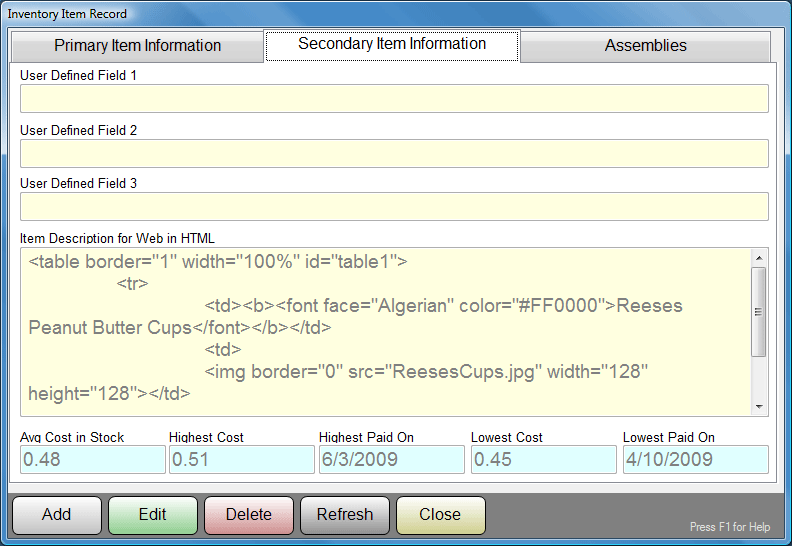
Continuing our example, on the second tab we find User Defined Fields (none used in this case), an entry field for any complex HTML description that might be used on the internet sales portal, and the running values for the Average, High and Low cost for this inventory item. These numbers are updated as you receive items into inventory.
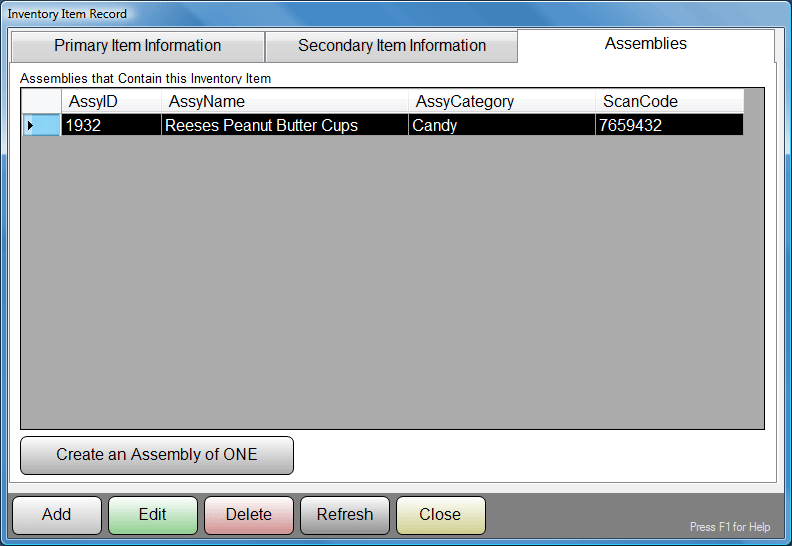
The third and final tab shows any and all ASSEMBLIES that this inventory item is used in for retail sales. Here, this is just a box of candy, so it is only used in a single assembly where we sell one of them. If we wanted, we could have also included it in other assemblies, such as the "Burger and a ButterCup" assembly, where a customer buys a burger and candy combo.
REMEMBER: The POS WILL NOT Allow you to sell INDIVIDUAL Inventory Items! EVERYTHING that is sold retail in the POS MUST be an ASSEMBLY, even if it is ONLY an "Assembly of ONE". Since a lot of what you sell will be just the item itself, that is why we provided the convenient "Create an Assembly of ONE" button for you, to generate the records needed to actually sell the item. Also, whenever you click on the UPDATE button for a NEW item, you will be asked if you wish to create an "Assembly of ONE" so that you can sell the item at the POS Stations. Learn More About Assemblies.
See Also:
Searching for Inventory Records