
Help System
 |
Help System |
After you have placed orders with your suppliers, stuff eventually shows up. The process of recording your shipments and updating your database is referred to as “Receiving Items into Inventory”. From the main menu, select INVENTORY, then INVENTORY ITEMS, then RECEIVE ITEMS INTO INVENTORY:
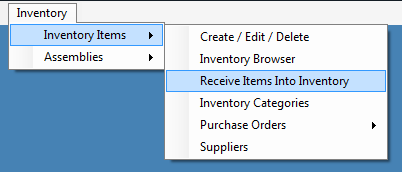
Your first step from this screen is to either click on the FIND ITEM button to search through your inventory records, or scan or enter the Inventory ID:
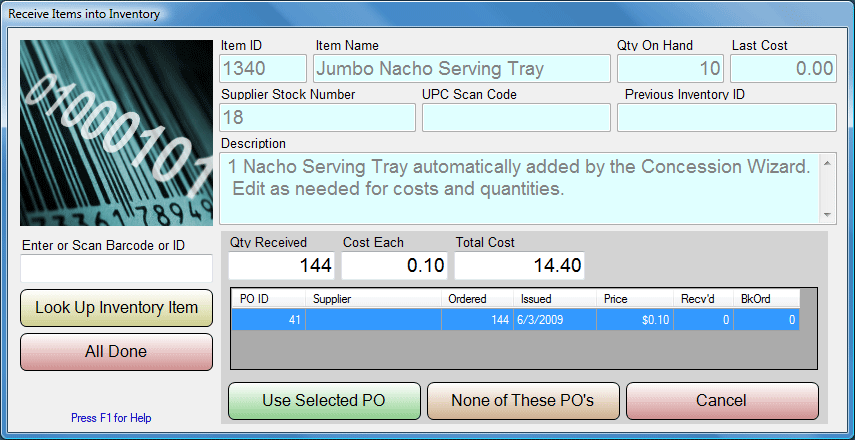
In the above example, we are getting a case of 144 “Jumbo Nacho Serving Trays”. If we are receiving an item that has no inventory record, you may create one by clicking on the LOOK UP INVENTORY ITEM and then clicking NEW ITEM from the Inventory Search Screen. In our example, the case was $14.40, which works out to 10 cents a tray. At this point, the computer will look to see if there are any outstanding Purchase Orders that are “expecting” this item, and if there are any, you will be presented with a list to choose from. If applicable, select the Purchase Order to receive against, and the computer will update the records accordingly. In this example, we are receiving against PO # 41, issued to the Concession Supply Company, so we would click the USE SELECTED PO button. If this item were ordered verbally, without a system PO, click NONE OF THESE PO'S. To change your mind, click CANCEL.
After receiving the items and updating the database records, the form will reset, to allow you to quickly process another item. It is intended to be optimized for scanning things quickly.
See Also:
Inventory Records
Creating a Purchase Order
Browsing Purchase Orders
Supplier Records
The Inventory Menu