
Help System
 |
Help System |
Many of the records kept by Trak Pro allow you to select images to embed. These images are typically used in displaying buttons or other choices for users or customers.
While in the EDIT mode of any database record that allows an image, simply RIGHT-CLICK on the image for the following pop-up menu:
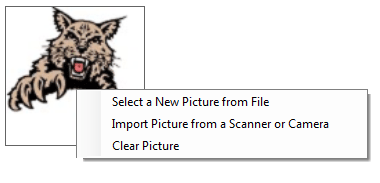
To select a picture from a file on your computer, click the first option shown. You will be presented with a file dialog similar to this one:
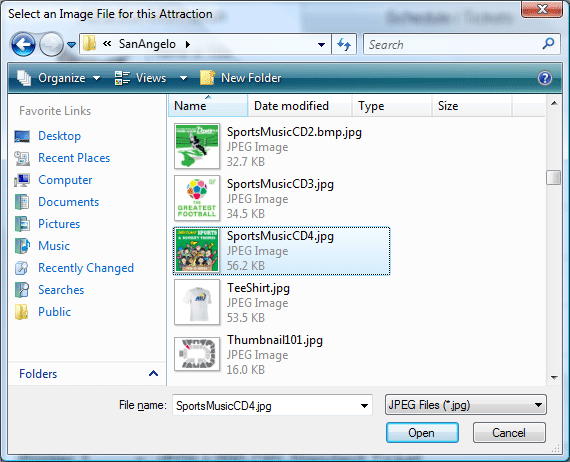
Allowed file types are: BMP GIF JPG PNG. The preferred type is PNG with Transparency.
For images to be used on buttons, such as Attractions, Memberships, Food Service Items and Assemblies, for best results, try to keep your pictures SQUARE, and limit the size to something NO LARGER than 300 x 300 pixels. Remember, these are button thumbnails, NOT high-definition photos for printing.
You can also grab an image from a Web Cam or other imaging device supported by your system. Select the second option in the pop up menu. A Web Cam image capture form will appear as shown:
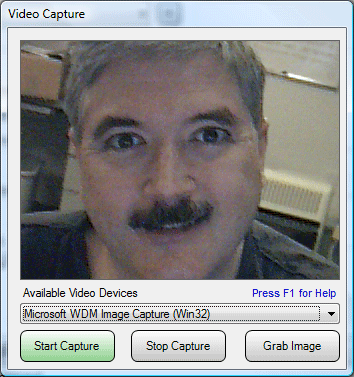
Click on the START CAPTURE button to begin relaying image information from your connected device to the screen. Of course, your image will vary (handsome programmer not included). When you have the image you want, click on the GRAB IMAGE button.
You can also CLEAR the image by selecting the LAST choice in the pop up menu.
See Also: