
Help System
 |
Help System |
Whenever you are working with records in your Tick-It! Trak Pro database, you will see a consistent set of controls, and a consistent method of operation. At the bottom of any record form, you will see the following buttons displayed:
![]()
These buttons will appear and work the same way for all records in your database, whether it is a customer record, a venue record, a membership record or whatever.
When a database record is initially called up, the fields will be locked and you will be prevented from editing the displayed data. This is a feature intended to prevent "stupid mistakes" from happening to your valuable data. Locked fields will generally have a pale yellow background, as shown here, although some Windows controls do not allow for a background color change:

If you wish to edit any of the values for the displayed database record, you must first click on the EDIT button, as shown above. The control buttons will change to the following:
![]()
While in the EDIT mode, the fields will be unlocked, and their background will change to white to indicate this, shown here:

Some fields have values which are assigned by the program, and cannot be changed by the operator. Such fields are always locked, and they are indicated by a pale blue background, as shown here:
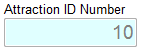
Typically, these are system ID fields, where the numbers are generated by the program. They are displayed for your reference only.
See Also: