
Help System
 |
Help System |
If you edit or create a customer record, you may perform a search of your customer records so that a specific customer is located, or so you can determine that the person is not already in your database so that you may add them. The customer search form has the following controls:
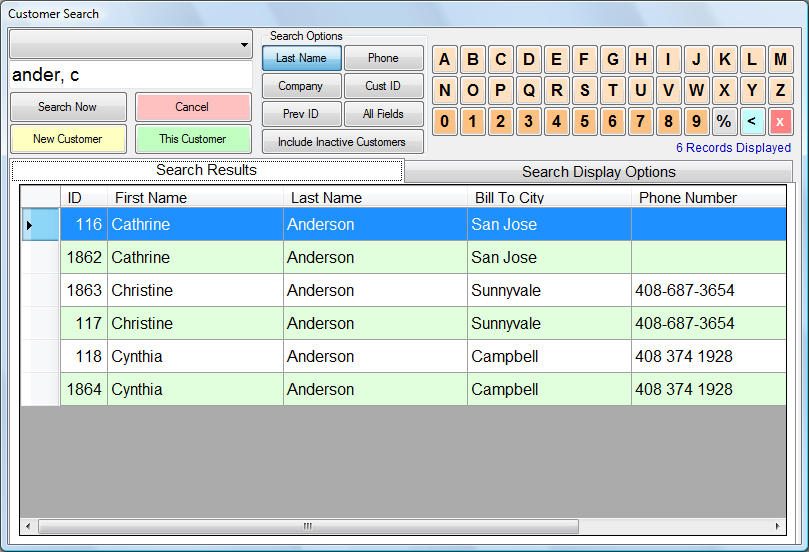
You can restrict your search by limiting it to a specific customer type, or by entering characters to search for in particular fields.
These command buttons execute the specific tasks noted in the Search Screen.
These touch screen active controls allow the operator to key in characters without resorting to the use of the keyboard.
You can select which fields are queried for the search criteria entered. In the example above, the query is run against the LAST NAME field, where the field entry starts with ANDER and the FIRST NAME starts with the letter C.
When you have located the customer you desire, simply highlight the line they appear in, as illustrated above, and click the THIS CUSTOMER button.
If you cannot find the customer in your database, then you will need to create a new record for that person. Click on the NEW CUSTOMER button.
Your search results can be displayed in almost any fashion you wish. By clicking on the SEARCH DISPLAY OPTIONS tab at the top of the form, you will be able to select which fields you want to include in the results table. These settings are saved PER STATION, so different stations can have different options in effect at the same time.
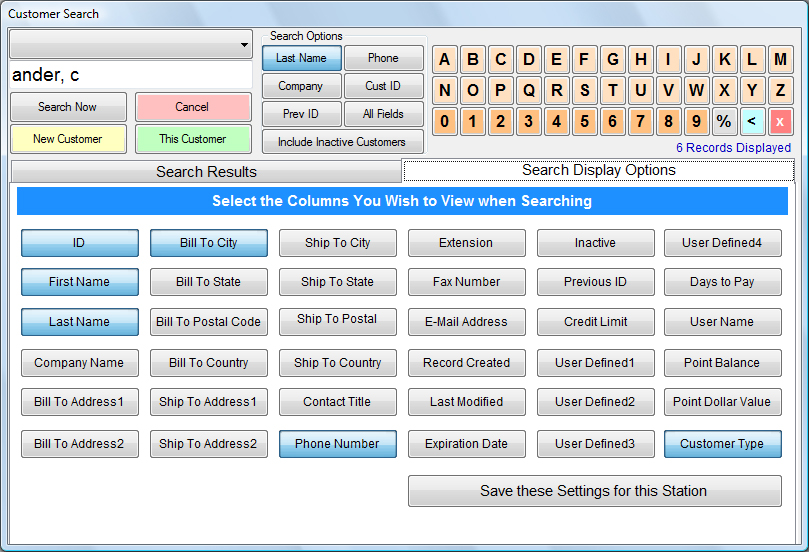
See Also: