
Help System
 |
Help System |
The first step in selling a Gift Card in the POS Module is to click the GIFT CARDS button from the PRIMARY CATEGORY SELECTOR.

This will cause the POS Menu Buttons to refresh, and display the available gift cards / certificates for sale:
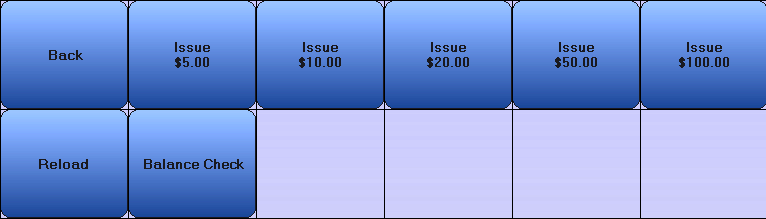
In our example above, the available card denominations are 5, 10, 20, 50 and 100 dollars. Click on the button for the gift card you wish to sell. The gift card will appear in your Shopping Cart.
When you check out, different things will occur based on options selected by your ADMIN:
You sell electronic gift cards processed by an outside service, such as Mercury Payment Systems:
The Gift Card Screen will pop up requesting the card to be swiped or keyed in, if you key in the card you must click the process button to continue. If there are multiple cards to issue, you will be prompted for each.
You track your Cards/Certificates INTERNALLY, without an outside service:
■ You sell electronic gift cards that you track INTERNALLY, without an outside service:
The Gift Card Screen will pop up requesting the card to be swiped or keyed in, if you key in the card you must click the process button to continue. If there are multiple cards to issue, you will be prompted for each.
■ You sell paper gift certificates, that are PRE-PRINTED with sequenced numbers.
The Gift Card Screen will pop up requesting the certificate number to be keyed in, when you key in the certificate number, you must click the process button to continue. If there are multiple certificates to issue, you will be prompted for each.
■ You sell paper gift certificates, that are NOT PRE-PRINTED with sequenced numbers, the operator has to fill them in.
A screen will pop up for you with numbers to write on your gift certificates, make sure you write both the Number and the CVV, for added security, you are required to enter both of these in to use the certificate. Learn More
■ You sell paper gift certificates, that are PRINTED BY TRAK PRO with sequenced numbers DEFINED BY TRAK PRO.
The Printer you have defined to print your Gift Certificates will begin to print, make sure the printer is turned on in your station setting before processing.
See Also:
Re-Loading Gift Cards
Gift Certificate Numbers Generated
Gift Card Interface
Credit Card / Gift Card Processors
Main POS Help