
Help System
 |
Help System |
In order for Tick-It! Trak Pro to process credit cards and electronic gift cards, you must first identify the Credit Card / Gift Card processor involved, and enter in the specific identification credentials that will allow communication with the Credit Card processor to take place. From the Main Menu, select OPTIONS, then YOUR COMPANY, then CREDIT CARD / GIFT CARD PROCESSING:
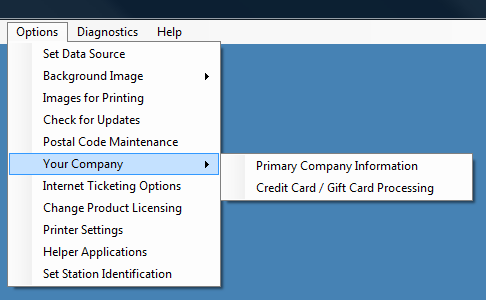
The setup wizard will present this screen, after reading the instructions, click NEXT:
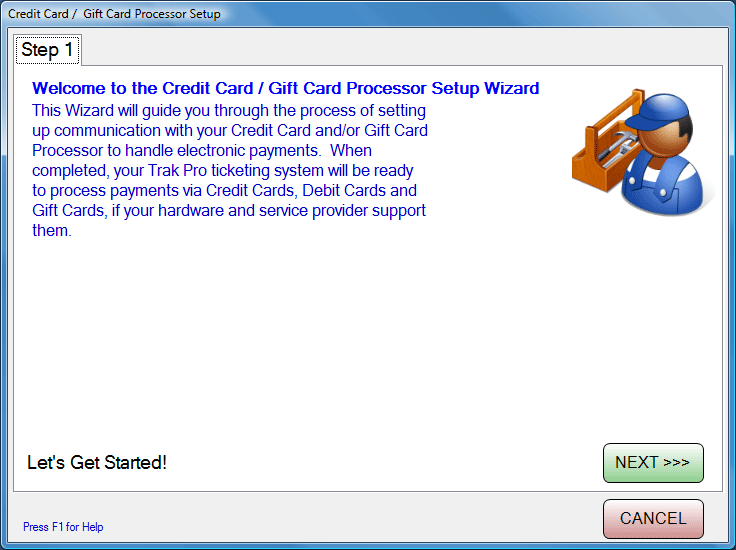
In Step 2 you select your Credit Card Processor from the list of Available Processors supported by Trak Pro. In this example we are selecting the fine folks at MERCURY PAYMENT SYSTEMS. Click NEXT to proceed to the next step:
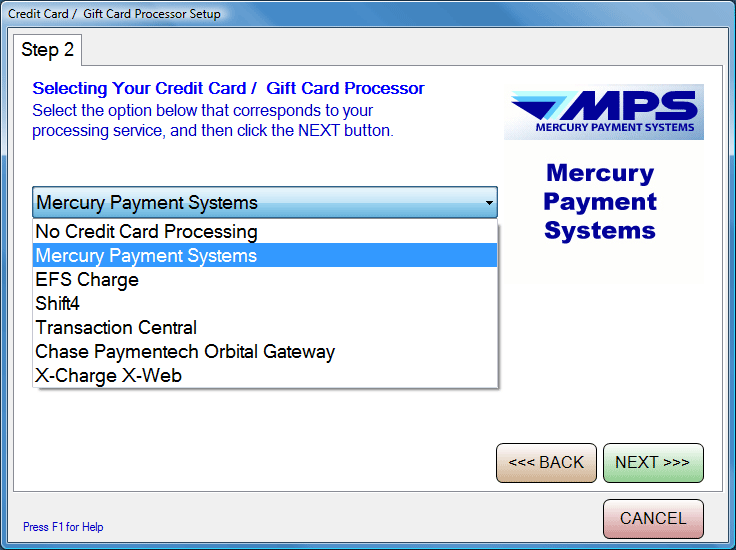
In Step 3, you will enter the appropriate credentials for credit card processing authentication. These will be provided by your credit card processor, and depending upon the processor you have selected, the screen in Step 3 will look a little different, and ask you to fill in different fields. In the example below, we are filling in some FAKE data for an MPS Account. Don't bother trying to use these values. Click NEXT:
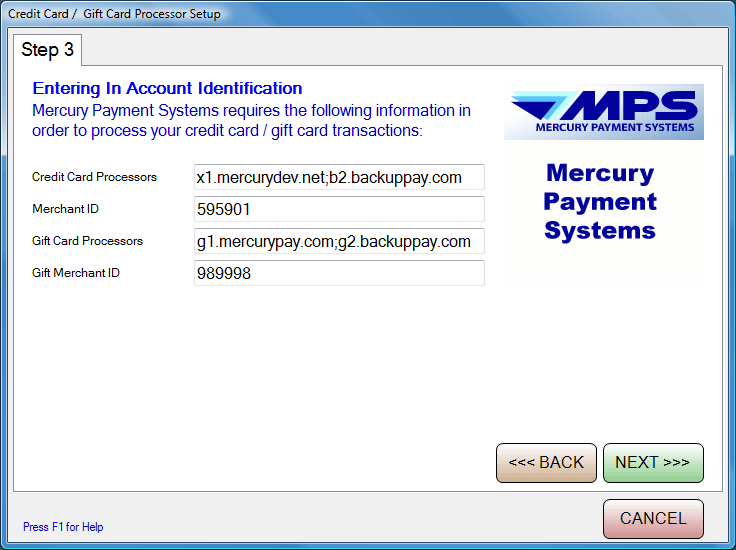
The Setup Wizard now has enough information to configure your Credit Card / Gift Card processing. Click FINISH to complete.
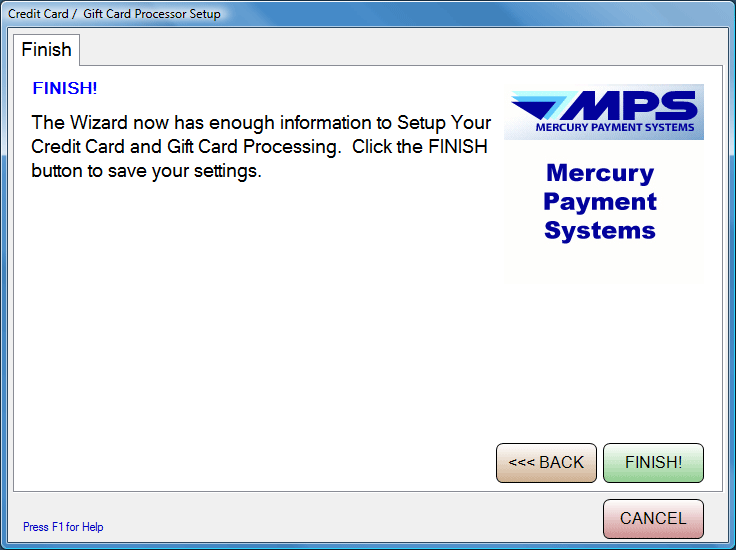
You will be prompted to RESTART the Trak Pro system so that your changes can take effect:
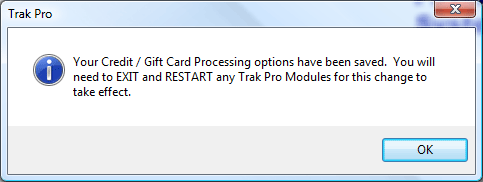
See Also:
Your Company Info
Credit Card Tender
Tendering Gift Cards/Gift Certificates
Selling (Issuing) Gift Cards
Re-Loading Gift Cards
Checking Out