
Help System
 |
Help System |
The Active Shopping Cart display in the POS Module will look something like this:
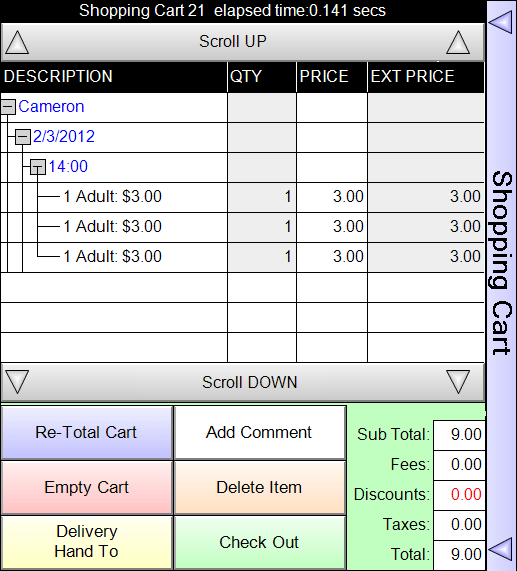 |
Remember that your
administrator can change fonts and colors, so your shopping cart might
look different. The shopping cart is retractable, so you can hide it or show it depending upon what you need to see on the screen. To hide or show the shopping cart, just click on the vertical SHOPPING CART tab. The shopping cart can be displayed on the left or right side of your screen, depending upon your preference. Just click and drag the vertical tab to one side of the screen or the other. The Menu Button Grid will reposition itself accordingly. Items listed in the shopping cart are in a TREE structure, which means you can COLLAPSE or EXPAND them as you see fit. This is a great feature for complex package orders, to reduce visual clutter for the operator. When there are more items in the cart than can be displayed at the same time, the upper and lower SCROLL bumper buttons allow you to move through the list of items. There are six control buttons at the bottom of the shopping cart, next to the totals. The RE-TOTAL CART button just causes the cart to refresh, and add any taxes, fees or discounts, and display the results in the total fields. You can click on the buttons in the illustration to learn more about their functions. When the shopping card is displayed or hidden, an optional sound will play. |
See Also:
Main POS Help
POS Screen Overview
POS Primary Sales Category Selectors
POS Button Grid
POS Control Panel
Setting System Sounds