
Help System
 |
Help System |
The Tick-It! Trak Pro system can be set to produce sounds for a variety of events, such as clicking a touch screen keyboard key, or when a credit card fails to approve.
Trak Pro sounds are set under the Windows Control Panel, using the SOUNDS dialog. Open the Windows Control Panel, as shown here with a Vista System screen shot:
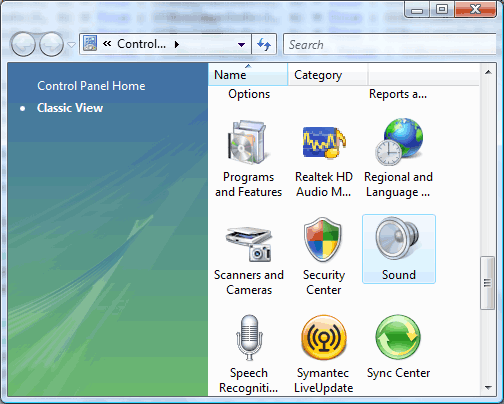
Click on the SOUND icon to bring up the Sounds Dialog. Under the Sounds tab, you can scroll through the system and application sound list until you find TRAK PRO, as shown below:
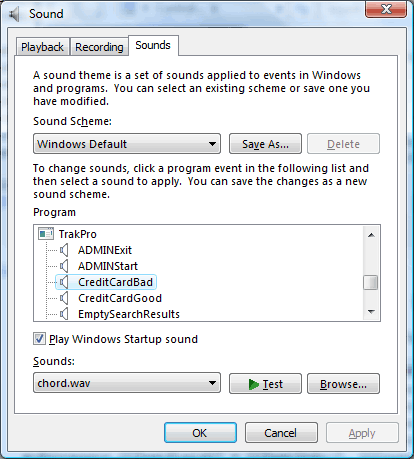
Click on a Trak Pro event, then map a sound to it. In the above illustration, a failed Credit Card (CreditCardBad) Event is mapped to the Windows CHORD sound.
See Also:
Credit Card Screen
Virtual Keyboard
Shopping Cart
POS Menu
Broadcast Messages