
Help System
 |
Help System |
Often, customers with large group
sales might generate several transactions during the course of a single visit,
and for their convenience or requirement, you can “merge” several of their
transactions into a single transaction. This is especially helpful when they
have several “House Account” credit transactions with balances that they might
wish to see and pay off as a single transaction.
Merging transactions is a simple 3 step process:
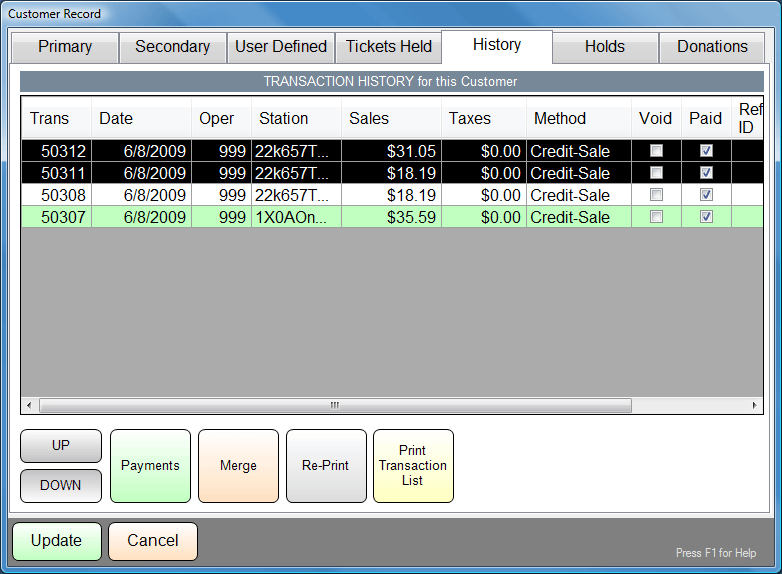
Select the transactions that you are going to MERGE into a SINGLE Transaction.
You can use combinations of Mouse Clicks with the CTRL Key to select any
combination of transactions to merge. If you make a mistake, you can just click on the transaction to select or de-select it.
In the example above, we have simply selected the first two transactions to
merge. Then click the MERGE button.

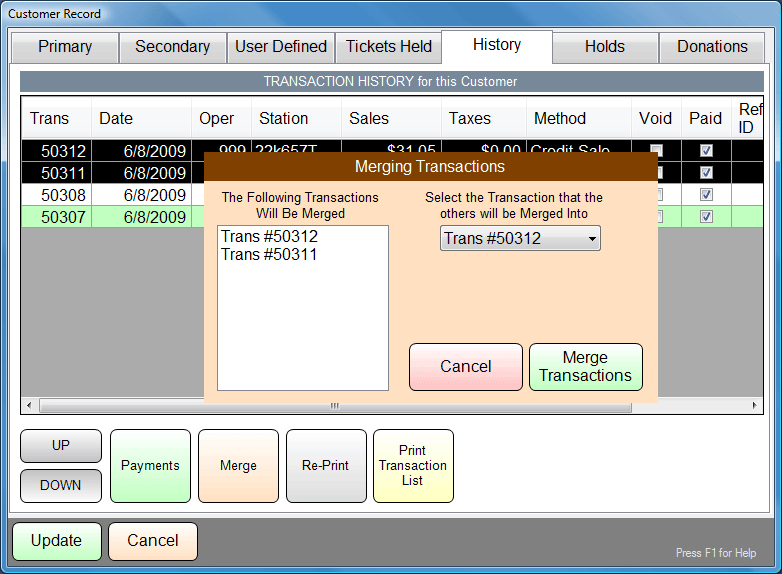
You will be presented with a list of the transactions you have selected, and
will be prompted to select ONE of them from a pull down list to become the
transaction that the others will be merged into.
Confirm your selections, and either MERGE or exit without merging. You will be
given on last opportunity to confirm or cancel.
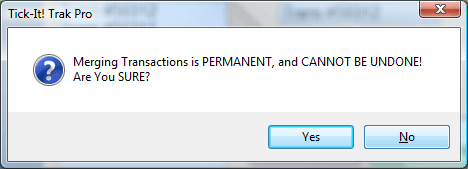
MERGING TRANSACTIONS IS PERMANENT, AND CANNOT BE UNDONE.
All the details, payments, issued tickets, memberships, gift certificates and
refund references will be set to reflect the transaction selected in step 1
above. All “merged” transactions will be emptied and voided. Click YES to
proceed. When finished, you will be given this confirmation:
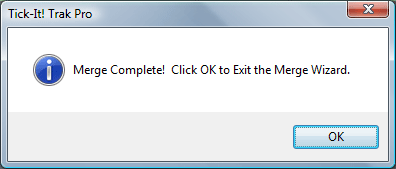
You must be logged in at a POS Station as the ADMIN (Operator 1000), or you must
be running the ADMIN Module in order to merge transactions.
See Also: