
Help System
 |
Help System |
Customers BUY Stuff, but they don't always PAY for stuff at the time they get it. We call transactions that are not paid for at the time of sale "House Account" transactions, as your organization is extending a line of credit to your customer. To make matters more complicated, customers often pile up several House Account transactions, then want to waltz in at their convenience and make a SINGLE payment across MULTIPLE transactions, or they want to make PARTIAL payments on outstanding transactions. Whether or not a customer is paying a balance in full, or making a partial payment, or making a single payment across multiple transactions, the procedure to start the payment process is always the same. Find the Customer's Record using the Customer Search:
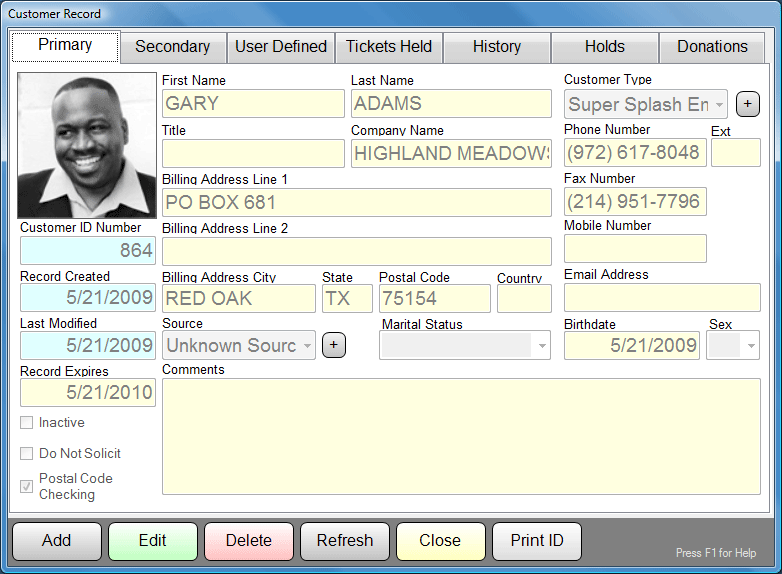
Click on the HISTORY tab to see the customer's transaction history:
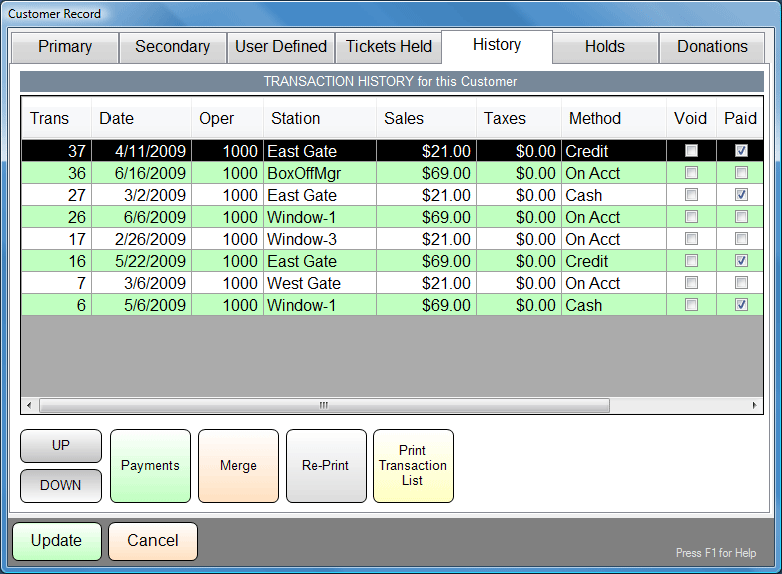
In this example above, we note that this customer has 4 transactions "On Acct" that have a remaining balance, and 4 transactions that he has already paid in full. Click on the PAYMENTS button to bring up the Payments screen:

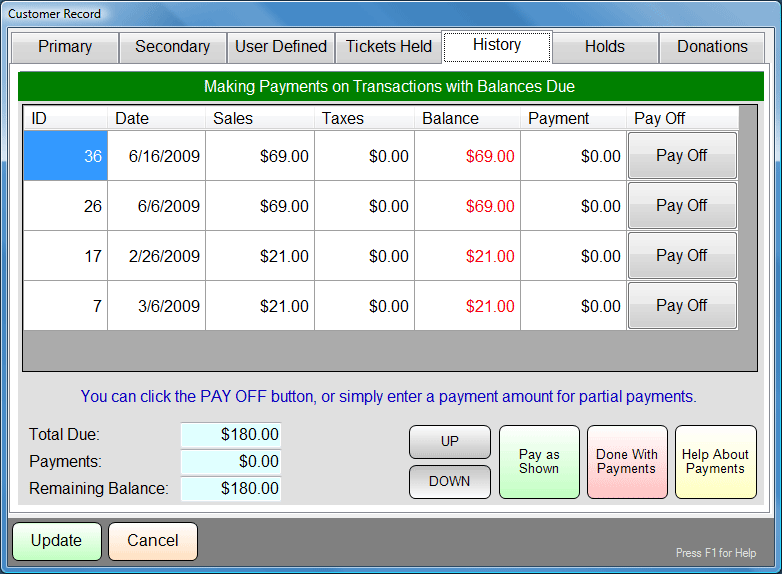
When a transaction is not paid in full, and has an outstanding balance, you can
record payments made by the customer from the screen pictured above.
Once a transaction is paid in full, further payments are not possible, so only
the four transactions with balances appear in this list. Now let's cover
the options that our customer can exercise for making payments:
The Customer is making a SINGLE Payment or MULTIPLE Payments on a SINGLE Transaction to PAY THE FULL BALANCE:
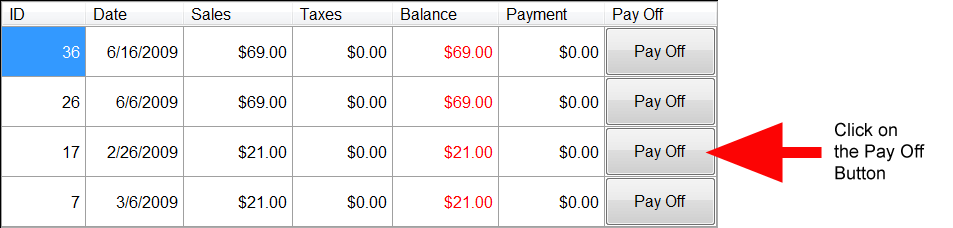
On the transaction line the customer is paying in full, click on the PAY OFF button as shown above.
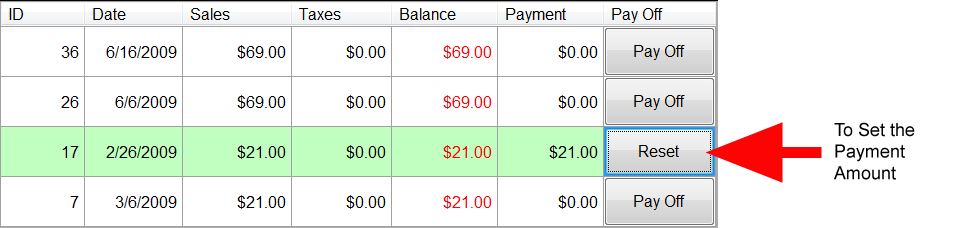
The computer will fill in the payment amount the customer is making, and since this is going to PAY OFF this transaction, it is colored in GREEN. Since this is the ONLY transaction the customer is making a payment on, you can click the PAY AS SHOWN button:

The Payment Tender Screen will appear. In this example, the customer is just tendering 21 dollars in Cash:
Click FINISH to record the tender, then click DONE WITH PAYMENTS to exit the Transaction Payment Screen.

That's It! You've recorded a payment or payments that pays off the balance of an outstanding transaction.
The Customer is making a SINGLE Payment or MULTIPLE Payments on a SINGLE Transaction for a PARTIAL PAYMENT:
On the transaction line for which the customer is making a partial payment, enter the payment amount in the column as shown here:
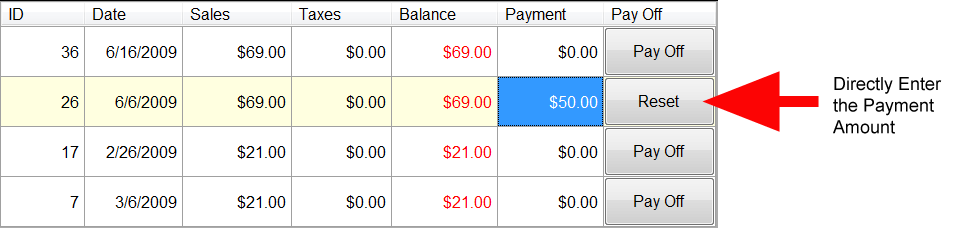
Since this is only a PARTIAL PAYMENT on this transaction, leaving a balance, it is colored in PALE YELLOW. Since this is the ONLY transaction the customer is making a payment on, you can click the PAY AS SHOWN button:

The Payment Tender Screen will appear. In this example, the customer is just tendering 50 dollars in Cash:
Click FINISH to record the tender, then click DONE WITH PAYMENTS to exit the Transaction Payment Screen.

That's It! You've recorded a payment or payments that pays a partial amount of the balance of an outstanding transaction.
The Customer is making a SINGLE Payment ONLY on MULTIPLE Transactions to PAY THE FULL OR PARTIAL BALANCES:
On the transaction lines for which the customer is making a payment, enter the payment amount in the column, or click the PAY OFF button as shown here:
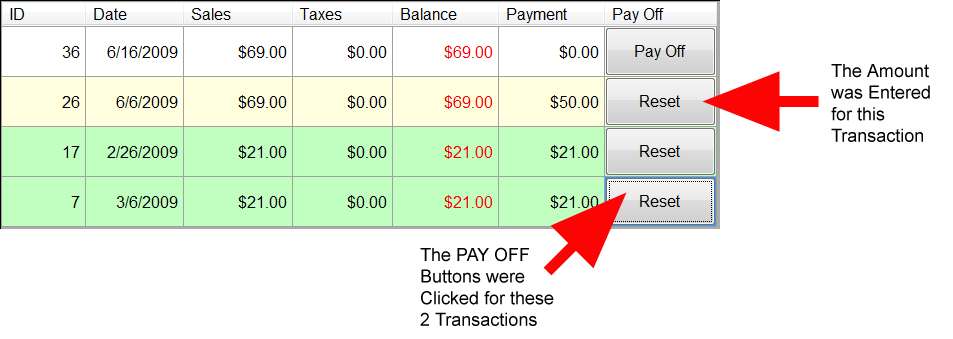
Since Transaction #26 is only getting a PARTIAL PAYMENT, leaving a balance, it is colored in PALE YELLOW. Transactions 7 and 17 are being paid off, so they are colored in GREEN. Since this is the ONLY payment the customer is making, you can click the PAY AS SHOWN button:

The Payment Tender Screen will appear. In this example, the customer is just tendering 92 dollars in Cash:
Click FINISH to record the tender, then click DONE WITH PAYMENTS to exit the Transaction Payment Screen.

That's It! You've recorded a SINGLE payment that pays across MULTIPLE outstanding transactions.
See Also:
Check Out
Credit Card Interface
Gift Card Interface
Customer Record
Transaction Browser
Transaction Record