
Help System
 |
Help System |
There are three ways to select seats with your mouse in the Venue Viewer and Venue Builder:
You can select by Rectangular Area:
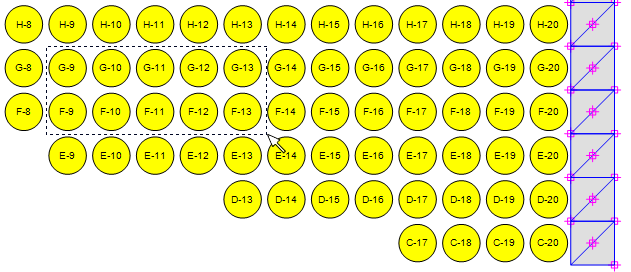
Selection by Rectangular Area is the BEST method if your venue is laid out in STRAIGHT, ORTHOGONAL Rows, as shown above. This is the same selection method you are probably used to from such programs as Microsoft Excel.
You can select by Finger Path:
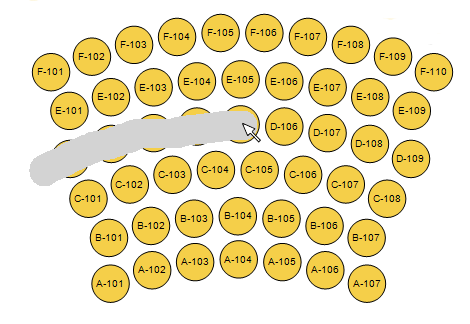
Finger Path selection is the BEST method if your venue is laid out with Curved Rows or Circular tables. This selection path is unique to Tick-It! Trak Pro, and REALLY speeds things up when using a Touch Screen Display for your POS Stations. Drag you finger along the CENTERS of the seats you want to select. Try not to "double back" on your path, as this will confuse the selection algorithm by de-selecting the seats you have already crossed.
You can select by Polygon:
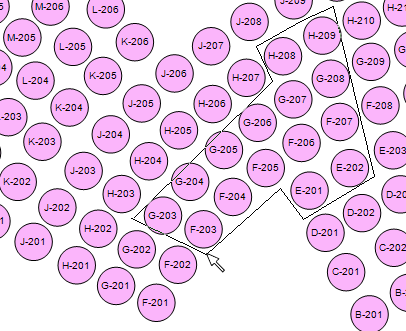
Polygon selection is the BEST method if you need to "carve out" some irregular area in your seating diagram, to operate on ad hoc sets of seats. You are probably familiar with polygon selection from such programs as MS Paint or Adobe Photoshop
Also, if you RIGHT CLICK on a seat, you will get additional properties and actions regarding that seat. Learn More
See Also:
Seat Operations in the
Venue Builder
Auto Selection using the
Editor
Display Quadrants
Venue Browser
Quick Seat Statistics