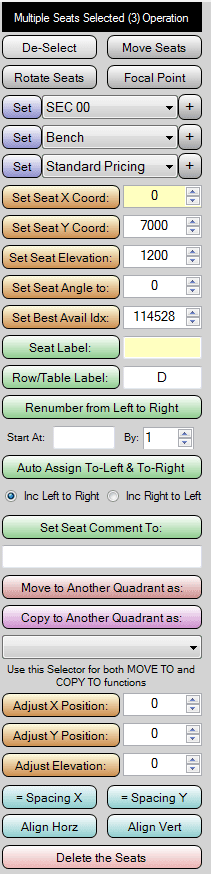|
Operation |
What it Does: |
|
De-Select |
De-Selects the seats, and hides the
Selected Seats Operation Panel |
|
Move Seats |
Puts editor into a "Move Seats"
mode, where the block of selected seats follows the mouse.
Lift up on the mouse button to plant the seats where you want. |
|
Rotate Seats |
Allows the operator to "spin" the
selected seats about their "center of mass".
Learn More |
|
Focal Point |
Sets the direction where the
selected seats are pointing.
Learn More |
|
Set Section
Type |
Sets the section of the seats to
that chosen in the pull down list. |
|
Set Seat Type |
Sets the seat type of the seats to
that chosen in the pull down list. |
|
Set Pricing
Category |
Sets the pricing category of the
seats to that chosen in the pull down list. |
|
Set X Coord
(absolute) |
Set the X (right-left) coordinate of
the seats by the amount indicated in the numeric field. |
|
Set Y Coord
(absolute) |
Set the Y (up-down) coordinate of
the seats by the amount indicated in the numeric field. |
|
Set Elevation
(Z) Coord (absolute) |
Set the Elevation (Z) coordinate of
the seats by the amount indicated in the numeric field. |
|
Set Seat
Angle |
Sets the direction that the seats
pointed at. Similar to Focal Point above, but this choice
sets ALL the seats to the same angle.
Learn More |
|
Set Best
Available Index |
Sets the desirability of the seats
to the number in the numeric field. Used for Best
Available seating selection.
Learn More |
|
Seat Label |
Sets the Seat Label (or number) to
the text typed in the entry field. |
|
Row/Table
Label |
Sets the Row Label (or number) to
the text typed in the entry field. |
|
Renumber from
Left to Right |
Re-assigns the seat numbers,
starting with the leftmost seat, using the number scheme
indicated by the fields entered below the button. The
Increment MUST be numeric, and can be + or -. The Starting
Point can be a number or a letter. |
|
Auto Assign
To-Left & To Right |
Sets pointers for the seats
indicating which seat is to the left or right of the other.
Used for Best Available seating selection.
Learn More |
|
Set Seat Comment |
Sets the Seat Ticketing Comment to
the text typed in the entry field. |
|
Move to Another Quadrant |
Deletes the seats from the current
Quadrant, and copies them to another Quadrant, assigning them
the section type indicated by the pull down selector. |
|
Copy to Another Quadrant |
Keeps the seats in the current
Quadrant, and makes copies of them to another Quadrant,
assigning them the section type indicated by the pull down
selector. |
|
Adjust X Position (relative) |
"Scooches" the seats in the
left-right direction by the amount indicated in the numeric
field. |
|
Adjust Y Position (relative) |
"Scooches" the seats in the up-down
direction by the amount indicated in the numeric field. |
|
Adjust Elevation (Z) Position
(relative) |
"Scooches" the seats in the
elevation direction by the amount indicated in the numeric
field. |
|
Equal Spacing X |
Re-positions the seats so that they
are equally spaced out between the leftmost and rightmost seats. |
|
Equal Spacing Y |
Re-positions the seats so that they
are equally spaced out between the upper and lower seats. |
|
Align Horizontally |
Aligns the Y of the seats, so that
they form a straight horizontal line. |
|
Align Vertically |
Aligns the X of the seats, so that
they form a straight vertical line. |
|
Delete the Seats |
This will DELETE the selected seats,
and this CANNOT be undone. |