
Help System
 |
Help System |

When you select Void Transaction from the Manager Function Menu, the
following screen will appear:
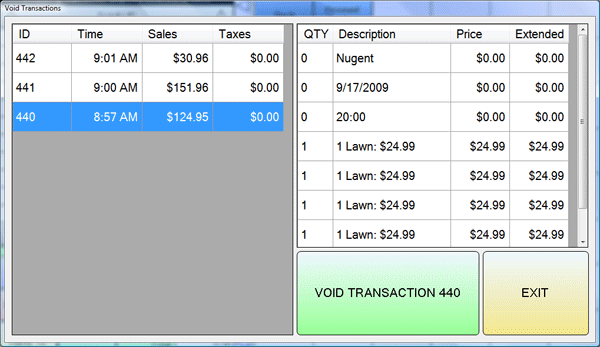
One of the most powerful Manager Functions is the ability to void a transaction.
When a transaction is “voided”, it is “undone” by the system, as if it never
occurred. Usually, this is done to fix operator mistakes, when an order has been
entered incorrectly and completed.
When a transaction is voided:
■ All merchandise is returned
■ All tickets are returned
■ All ticket serial numbers are marked as revoked
■ All recorded payments are backed out
Today’s transactions for this station will be displayed in reverse chronological
order. The reason for this is that you are probably going to want to void a
transaction that occurred recently.
By selecting a transaction from the
list on the left side of the screen, the details of that transaction will be
displayed on the right hand side. This will allow you to select the exact
transaction you wish to void. When you have selected the transaction you want to
void, touch or click the Void Transaction ### button.
You may repeat this procedure, voiding as many transactions as you like. When
you are finished, you can touch or click the Done button.
If the transaction was paid for by a credit card, you will need to invoke the
credit card interface to adjust the customer’s account accordingly.
Learn
About the Difference between a VOID and a RETURN
See Also:
Main POS Help
Manager Functions
Credit Card Interface
Processing
Returns