
Help System
 |
Help System |
Tick-It! Trak Pro allows you to create usable Venues by importing your existing venue from NCS's venerable old programs, Tick-It! 97 and Tick-It! 2K. This will enable users that are upgrading from these prior versions of our software to seamlessly migrate to Trak Pro. Now, Tick-It! 97 and Tick-It! 2K keep seating diagram information in files with an extension of .HSE. These older venue information formats are much simpler, and contain a great deal less information than Trak Pro venues. For example, all HSE files restrict venues to have straight, orthogonal rows of seats. HSE files do not contain any 3 dimensional information, they are strictly "flat". HSE files only define seat sections, and do not have seat types or cost categories. HSE files contain seating information only, and do not have any "graphic overviews".
To best mimic what you are already used to seeing in Tick-It! 97 or Tick-It! 2K each HSE "level" will be imported as a "Display Quadrant". The computer will "render" the diagram for each level, and use that as a "Graphic Overview" for the quadrant. You will probably want to use a graphics editor and detail a new graphic overview, but what is produced by the import routine will work to get you started.
From the TICKETING menu, select VENUE MANAGEMENT then IMPORT VENUES FROM OTHER SYSTEMS then TICK-IT! 97 / 2K:
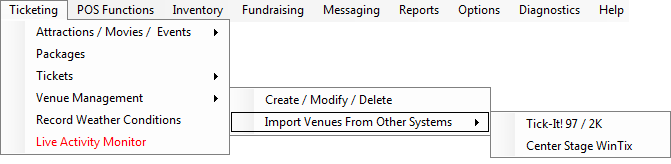
You will be presented with a dialog window as shown here:
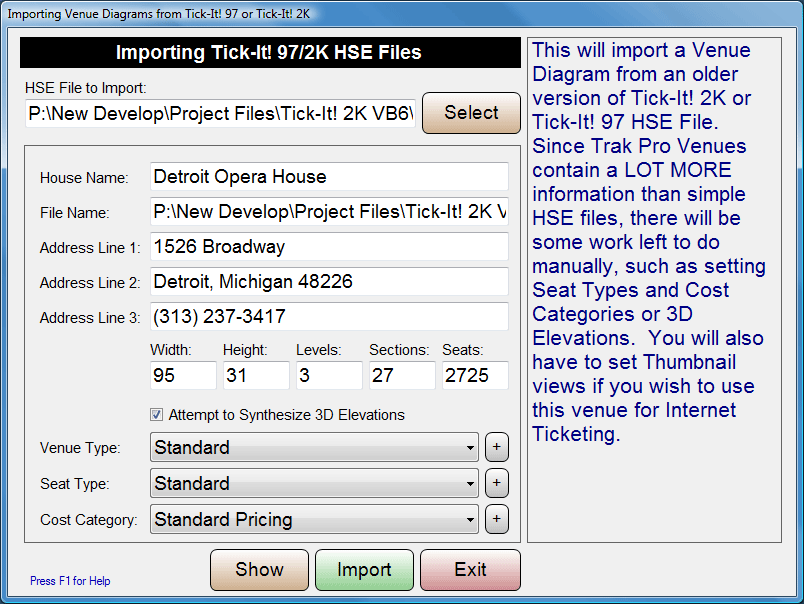
Click on the SELECT button to browse your folders for HSE files. For most single user station installations of Tick-It! 2K or Tick-It! 97, your HSE files can be found in one of these common directories:
■ C:\Program Files\Tick-It! 97\
■ C:\Program Files\Tick-It! 2K\
■ C:\Program Files\Tick-It! 2K Plus\
If you are running on a network, use the OPTIONS menu of Tick-It! 2K or Tick-It! 97 to determine your WORKING DIRECTORY. You can select as many HSE files are you require for importing. In the example above, just the DETROIT OPERA HOUSE has been selected. The basic information about your HSE file will be presented. Since HSE files do not contain this information, you will have to select a VENUE TYPE, SEAT TYPE and COST CATEGORY to use while importing. You can click the SHOW button to see a preview of how Trak Pro has interpreted your HSE file information:
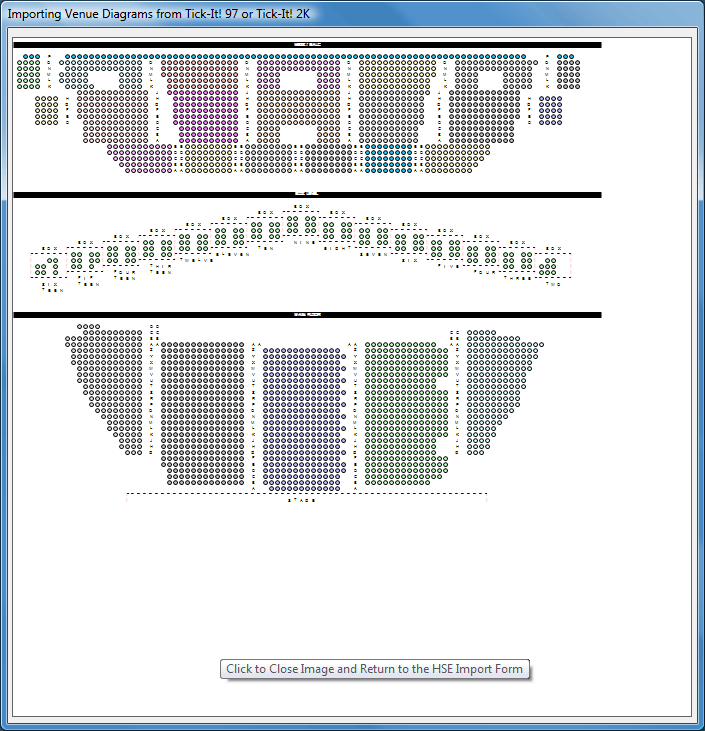
Click the IMPORT button to begin importing your HSE file(s). You will see a progress bar like this one:
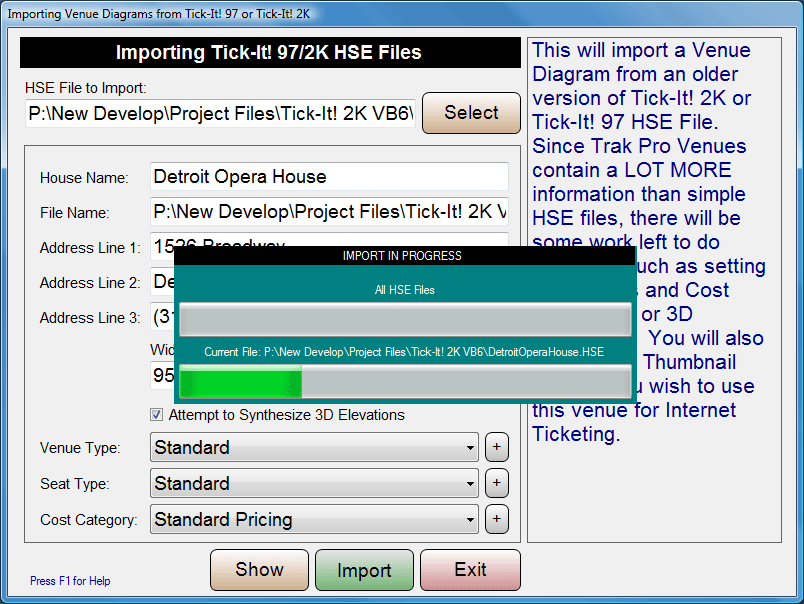
When completed, you will be notified by this message:
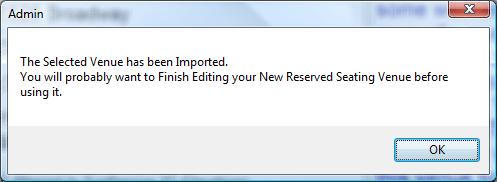
You will probably want to use the VENUE BUILDER
to complete any "final touches" on your newly imported HSE file(s).
See Also:
Venue Builder
Graphic Overviews
Seating Display Quadrants
Helper Applications
Importing Customers from
Tick-It! 97/2K
Importing Events from Tick-It! 97/2K
Importing Venues
from WinTix