
Help System
 |
Help System |
Tick-It! Trak Pro maintains a fully three dimensional representation of your venue in its database. As such, it is possible to place NON SEAT 3D object models ANYWHERE in your venue layout. To begin inserting a 3D Object into your display quadrant, right click anywhere and select 3D OBJECTS from the pop up menu, then select INSERT 3D OBJECT.
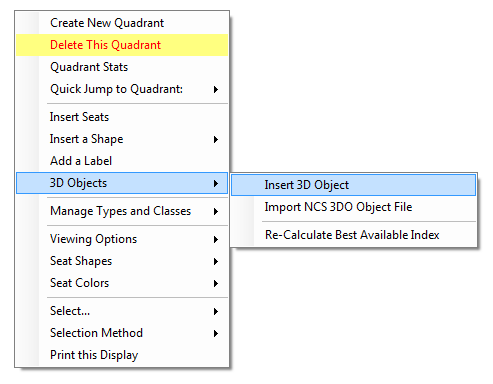
From the pull down lists in the corner, you can select the Object Type (STAGE EQUIPMENT in this case) and then the specific model of interest (KEYBOARD). So that you can fully appreciate what the model looks like, your selection will be continuously rotated, so that all sides are visible. Some areas of the 3D Model have surfaces with programmable colors. Here we have set the "programmable" colored surfaces of the keyboard to RED.
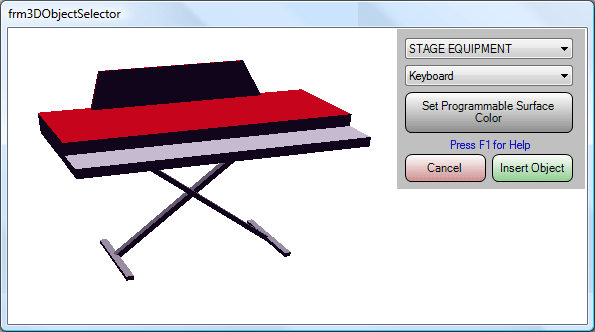
Click INSERT OBJECT to begin the placement procedure. Click DOWN on the mouse button, then DRAG the mouse around to position your 3D Object:, using the magenta wireframe as a reference.
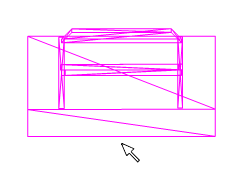
When you are satisfied with its position, RELEASE the mouse. You will be placed in the 3D Object Operations mode for further actions.
See Also:
Inserting Seats
Inserting Shapes
Inserting Labels
Inserting 3D Objects
Display Quadrants
Importing 3D Object Files from NCS