
Help System
 |
Help System |
Seat Types define PHYSICAL attributes of the seats in your venue. What style of chair, is it obstructed view, does it have additional equipment for ADA compliance, etc. To define seat types, right click on the display quadrant anywhere for the Pop Up Menu. Select Manage Types and Classes, then select Manage Seat Types:
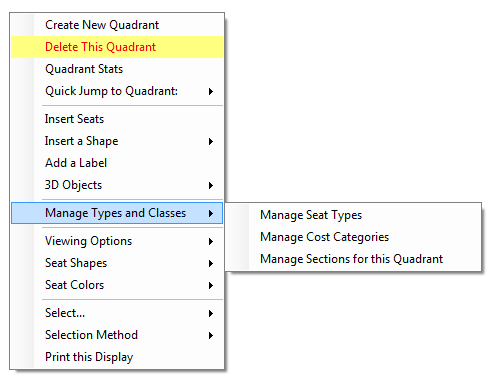
The following window will appear:
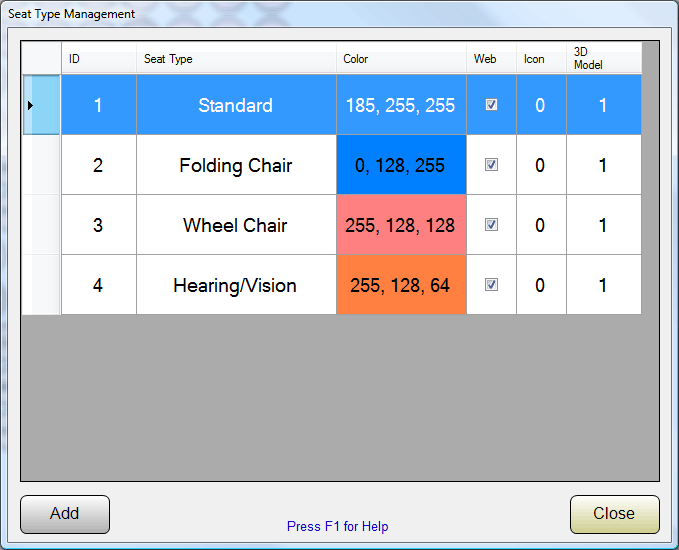
You can create as many Seat Types as you need for your venues. To EDIT an existing Seat Type, double click on in from the list. To CREATE a new Seat Type, click the ADD button. In the above example, we have previously created Seat Types called STANDARD, FOLDING CHAIR, WHEEL CHAIR and HEARING/VISION, and have assigned them various colors. Seat Types are global in nature. Any Seat Type you create is available to ALL Display Quadrants for ALL your venues in the system. When editing or creating a Seat Type, you will see a window like this:
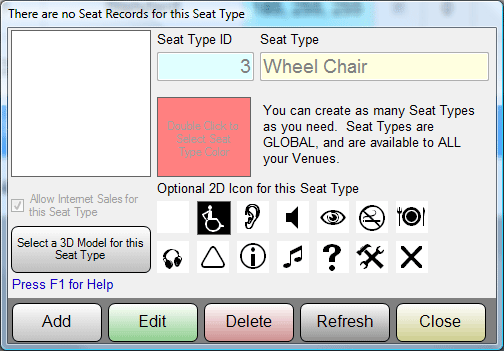
In this example, we have a Seat Type called WHEEL CHAIR. It has been assigned a Rose Red sort of color, and a 2D icon that is appropriate. Internet sales have seen set to ALLOWED for this seat type. Seat types can also have different 3D Model representations, for generating realistic 3D virtual reality views of your venue. To select an appropriate 3D model from the Trak Pro library of 3D objects, click on the button labeled SELECT A 3D MODEL FOR THIS SEAT TYPE. You will see a window like this one:
From the pull down lists in the corner, you can select the Object Type (should be CHAIRS in this case) and then the specific model of interest. So that you can fully appreciate what the model looks like, your selection will be continuously rotated, so that all sides are visible.
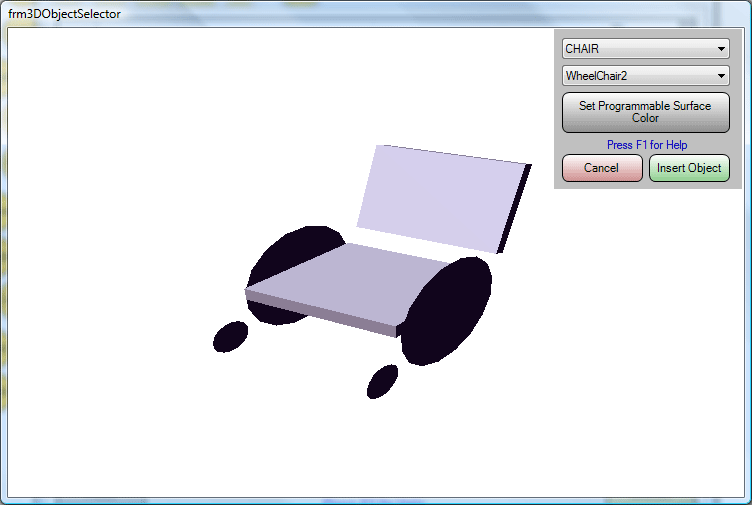
See Also:
Sections
Cost Categories
3D Object Selector
Inserting Seats
Display Quadrants
Database Record
Controls