
Help System
 |
Help System |
Cost Categories define FINANCIAL attributes of the seats in your venue. Basically, here you set price change "boundaries' for your venue by assigning different seats different cost categories. To define Cost Categories, right click on the display quadrant anywhere for the Pop Up Menu. Select Manage Types and Classes, then select Manage Cost Categories:
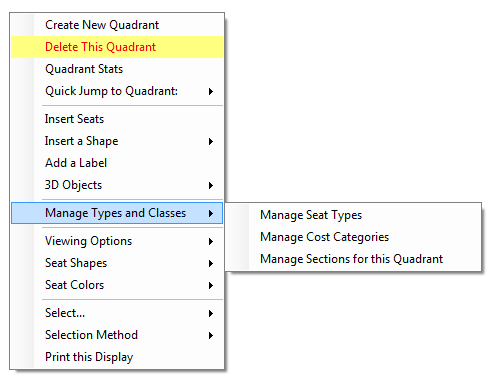
The following window will appear:
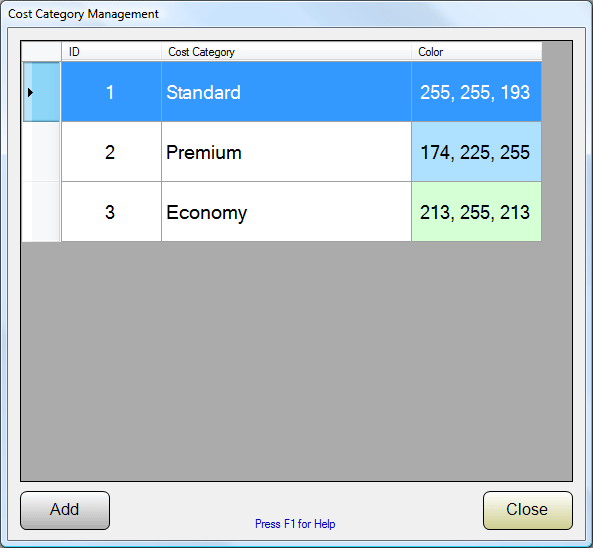
You can create as many Cost Categories as you need for your venues. To EDIT an existing Cost Category, double click on in from the list. To CREATE a new Cost Category, click the ADD button. In the above example, we have previously created Cost Categories called STANDARD, PREMIUM and ECONOMY, and have assigned them various colors. Cost Categories are global in nature. Any Cost Category you create is available to ALL Display Quadrants for ALL your venues in the system. When editing or creating a Cost Category, you will see a window like this:
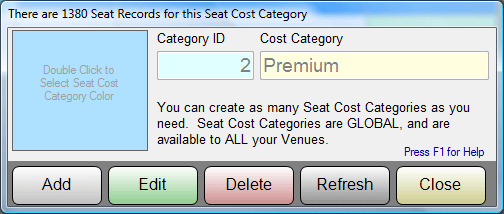
In this example, we have a Cost Category called PREMIUM. It has been assigned a Sky Blue sort of color. Later, when scheduling Attractions, you will be able to set specific prices for seats tagged as "Premium".
See Also:
Sections
Cost Categories
Seat Types
Inserting Seats
Display Quadrants
Database Record
Controls