
Help System
 |
Help System |
Since there are so many ways to
configure an Attraction, we have developed a set of common examples, to help
“kick-start” your setup. Here we detail how to enter a record for a typical
attraction at a sporting venue.
Let’s say we are a Minor League Baseball team called The Chicken Hawks. We have
a 71 home game season, as well as being the host for the All Star Game this
year. In this mythical setup, we play against rival teams such as the Blue
Devils, Bombers, Clippers, Cyclones, Knights Mustangs and Torpedoes. We will
organize our records by Opponent, so that all the games against the Blue Devils,
for example, will constitute a single attraction. The single All Star Game will
be considered an attraction all by itself. Here is how we might go about
entering the games against the Blue Devils:
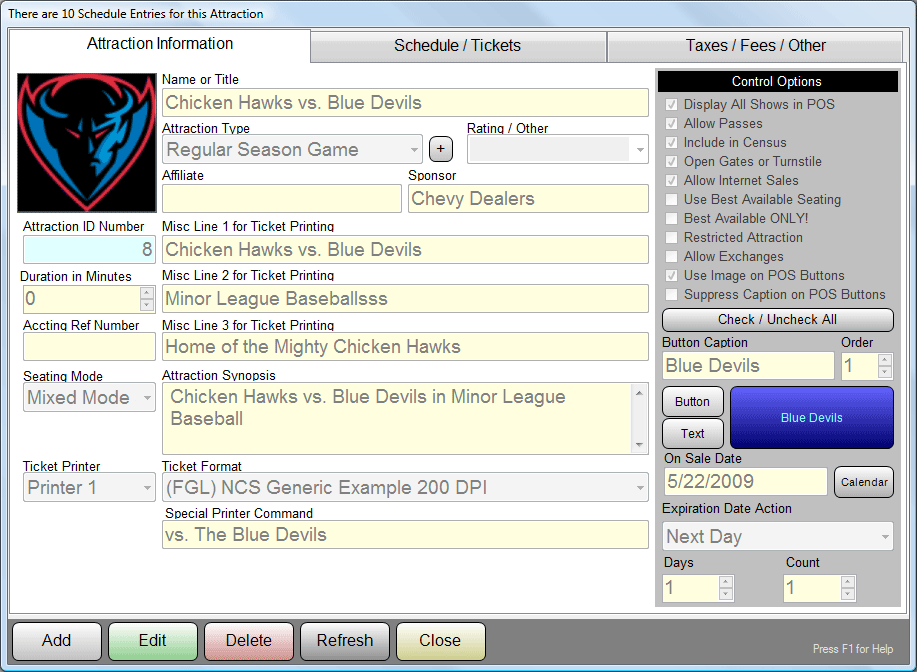
Notice that we have entered the full title of the contest in the Name or Title
field. We have marked this record as a “Regular Season Game” attraction. This is
a category made up by the sporting venue operator. It could have just as easily
been categorized as a “Pre-Season” or “Exhibition”. The attraction categories
are up to you. The Rating field was left blank. Baseball is one of the rare
sports that has no time limit, so a value of 0 is entered for the Duration
field. The Affiliate field was left blank while the Sponsor field has “Chevy
Dealers” entered into it. The Synopsis field describes the action expected in
the contest. As is typical for stadium sports, the Seating Mode is set to Mixed
Mode Seating. Basically, this means that the stadium as a portion of seats that
are Reserved, and another portion (such as bleacher seats) that are General
Admission. We are not issuing any special looking tickets for these games, so
the Ticket Format is set to NCS Generic Example. We are using the primary ticket
printer (number 1) to print tickets for this attraction. As would be typical for
most Sporting Event records, the fields for Misc Lines 1,2 and 3, as well as the
Special Printer Command are left blank.
Since this is a Baseball Stadium, and presumably we would be operating the POS
Module in the Whole Season Mode, we would also prefer that past showings of the
play DO NOT “disappear” from the POS Screen as they expire. In other words,
since most of our sales will be advanced sales, we do not want the 2:00PM game
against the Blue Devils to go away after 2:00PM, since we are most likely
selling the game for weeks in advance. As such we will check the option Display
All Shows in the POS Menu.
This baseball club has decided to honor existing passes for these games, and as
such has checked the Allow Passes option.
Since entry to this game constitutes entry into the Stadium, the option Include
in Census when Validated is checked.
Like a lot of ball parks and stadiums, this club uses an automatic turnstile
controlled by a computer, so the option Opens Gate or Unlocks Turnstile is
checked.
The POS Button Caption is given a shorter title of simply “Blue Devils”, and has
been assigned a background color of dark blue, with a text color of light blue.
The On Sale Date is set such that we can begin selling tickets right away, and
it is not a Restricted Attraction, so any operator can sell tickets for it.
Since any ticket would be good for one game only, the Expiration Date Action,
Days and Count are set to Next Day, 1 and 1.
Entering the Schedule:
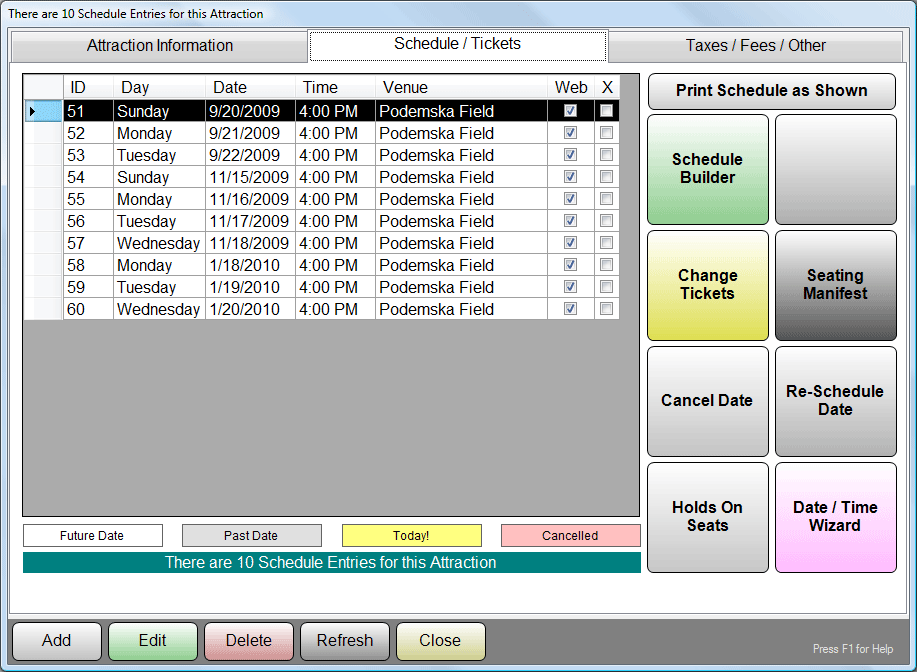
The second tab of the Attraction Entry form is for creating and modifying the
schedule for the Attraction. This example already shows that there are games
scheduled, but let's pretend there aren't any. For Sporting Events, it is
common that some games have special promotions, such as “Bat Day” or “Every Kid
Gets a Hotdog Day” and what not. Also, for long seasons, games are often
numbered, and so it would be nice if the tickets could print GAME 1, GAME 23 or
GAME 62 as appropriate. Let’s use the following typical pricing scheme for this
example:
For Regular Season Games, we charge the following modest fees:
Reserved Seating Sections:
ADULT: $15.95
CHILD: $12.95
General Admission Bleacher Seating:
ADULT: $10.00
CHILD: $8.00
If you had different pricing on a game day in accordance with some special
promotion, you could have different pricing for that day. We are just keeping
this example fairly simple. This should be similar enough to your operation to
see how to set up your specific policies. Let’s get to work…
Begin by clicking on the Schedule Builder Button…
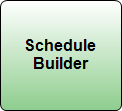
This will bring up the Schedule Builder Selection Screen. Since we have at most
just one game per day, select Daily Admission Schedule Builder…
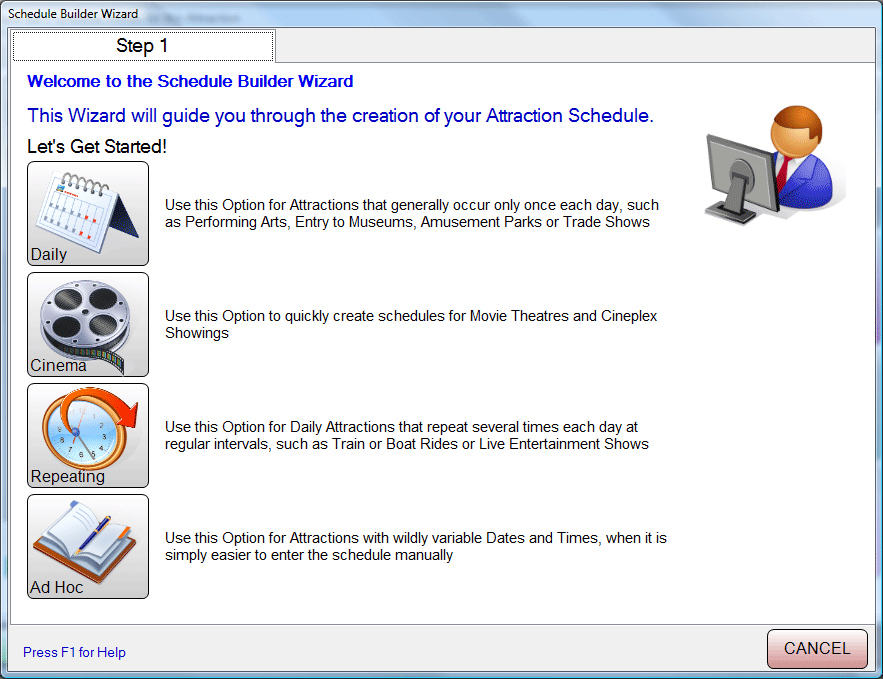
If you have games in a consecutive range of days at the same time, you can build
your schedule in blocks. Otherwise, you will have to build it a game at a time.
Have a look:
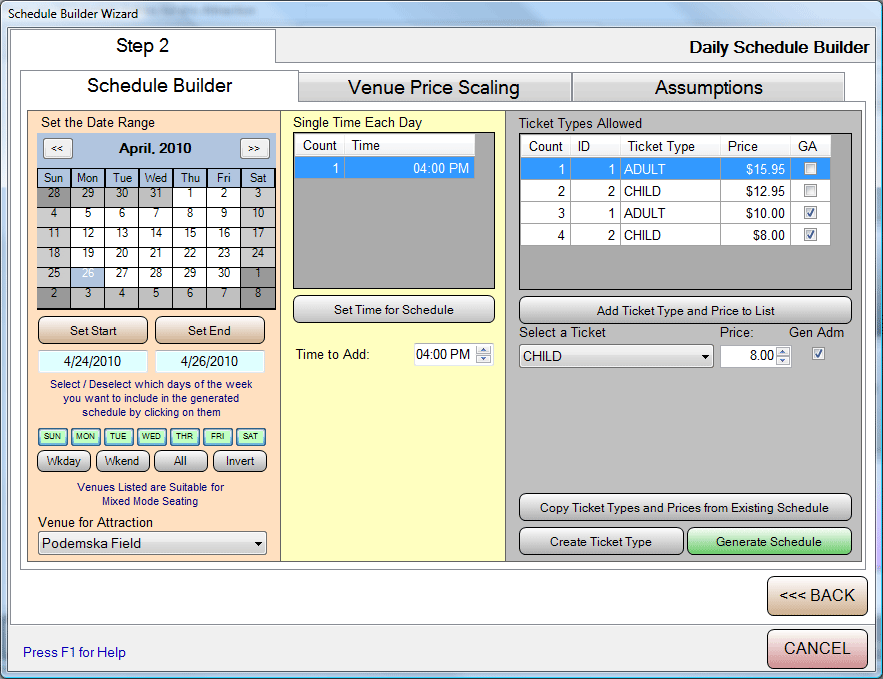
Here we have a run of 3 games from 4/24/2010 to 4/26/2010 that all start at
4:00PM. The Start and End Dates are set to 4/24/2010 to 4/26/2010. Within that
date range, ALL days are acted on. Notice that all the Day buttons are GREEN.
The games are taking place at Podemska Field.
On these days, the games start at 4:00PM.
Finally we add the tickets of ADULT and CHILD, priced as indicated above. Notice
that the tickets are entered TWICE, once for the Reserved Seating price, then
AGAIN at the General Admission price. Then we click the GENERATE SCHEDULE
button.
We would repeat this as many times as needed to cover all the dates we play the
Blue Devils.
Once we have generated the raw schedule, we are going to have to go in and do
some editing on individual game records in the schedule, so that we can have
more detailed information on our tickets. You do this by double clicking on any
schedule item displayed in the Attraction Record. As an example we are clicking
on the September 21st game against the Blue Devils. For our example, this is
GAME 20 in our season, and it also happens to be “Get a Free Hot Dog Day”.
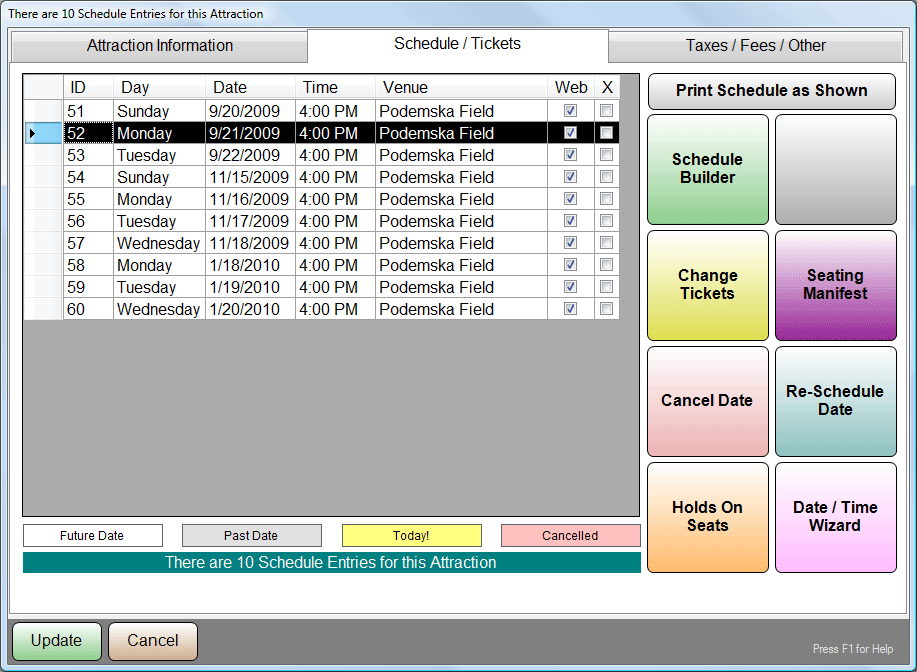
When we double click on the schedule item, the details for that schedule item
pop open. We click EDIT, and adjust two of the entries for Ticket Line 1 and
Ticket Line 2. We enter “GAME 20” and “HOT DOG DAY”. These items will print on
our ticket by using the fields ShowLine1 and ShowLine2 respectively.
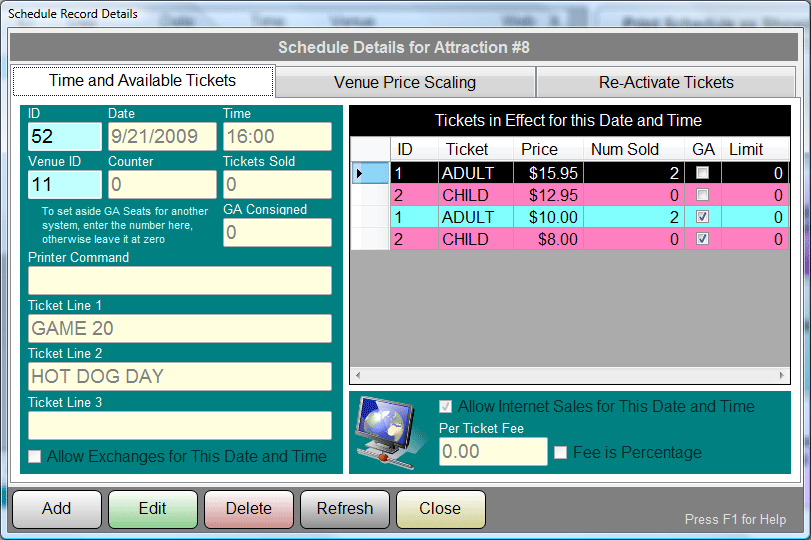
That’s It! We have created a complete game schedule for the Blue Devils. We
would now repeat this procedure for each of the opponents in our season, until
all the games were accounted for.
See Also:
Attraction Record
Entry
Typical Cineplex (Movie) Attraction
Typical Performing Arts Attraction
Typical Theme Park Attraction
Changing Tickets and Prices