
Help System
 |
Help System |
You can add a rectangle to your document, and set the border and interior colors as well as the line thickness.
You can begin drawing a rectangle in one of three ways:
1. From the EDIT MENU, select INSERT INTO DOCUMENT, then RECTANGLE
2. From the UPPER TOOLBAR, click on the RECTANGLE button
3. From the LOWER STATUS BAR, click on the DRAW A RECTANGLE button
While you are drawing a rectangle on your document, you will see something like this:
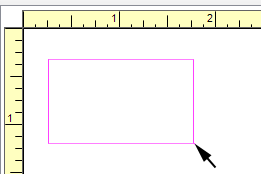
Once you let up on the mouse button, the following properties dialog will appear:
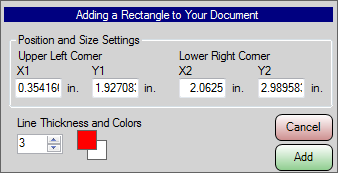
Here you can set the line thickness and border and interior colors, as well as fine tune any position coordinates by manual entry.
To EDIT the properties of an existing rectangle in your document, simply RIGHT CLICK on it to bring up the properties dialog shown above.
See Also:
WYSIWYG Toolbar
Adding a Circle
Adding a Rectangle
Adding a Line
Adding a Data Field
Adding a Text Constant
Adding an Image
Adding an ASCII Character
Adding a Printer
Command