
Help System
 |
Help System |
When you are NOT Selling Tickets, Gift Cards, Food, Memberships or tacking on fees to a customer's order, you are selling RETAIL ITEMS. ALL Retail Items are sold as ASSEMBLIES, even if there is only one thing in the Assembly. Assemblies can be grouped into multiple ASSEMBLY CATEGORIES, to make searching for them easier.
Now, depending upon how well your inventory is set up with barcodes and categories, there are a few ways to actually get to the items you want to sell. This gives POS Operators the flexibility to handle things such as unmarked items, smudged barcodes and the first time encounters with unfamiliar merchandise.
For this set of examples, we will ALWAYS be selling the SAME THING, namely, a CHICKEN HAWKS TEE SHIRT. For background, here is how this Assembly was set up for sale using the ADMIN Module:
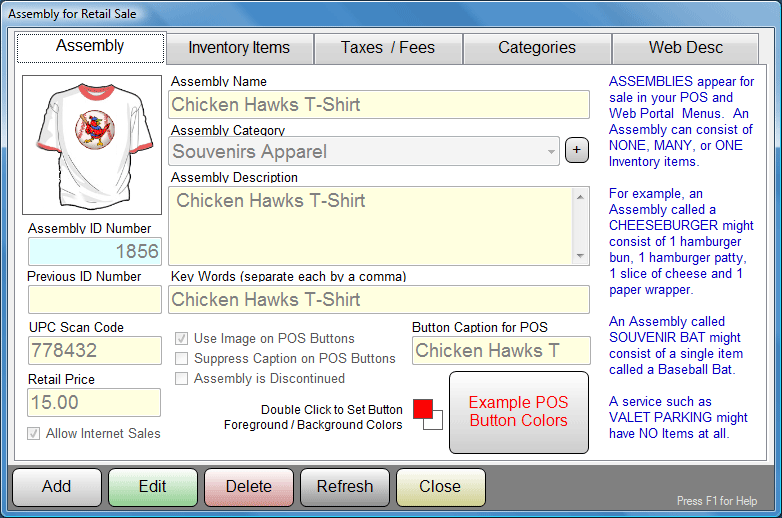
Please note the following on the above screen illustration:
■ The Item has been given an IMAGE to help the Operator or Customer
■ The Item has a PRIMARY Category of SOUVENIRS APPAREL
■ The Item has a UPC SCAN CODE of 778432
■ The Item has a PRICE of 15 bucks.
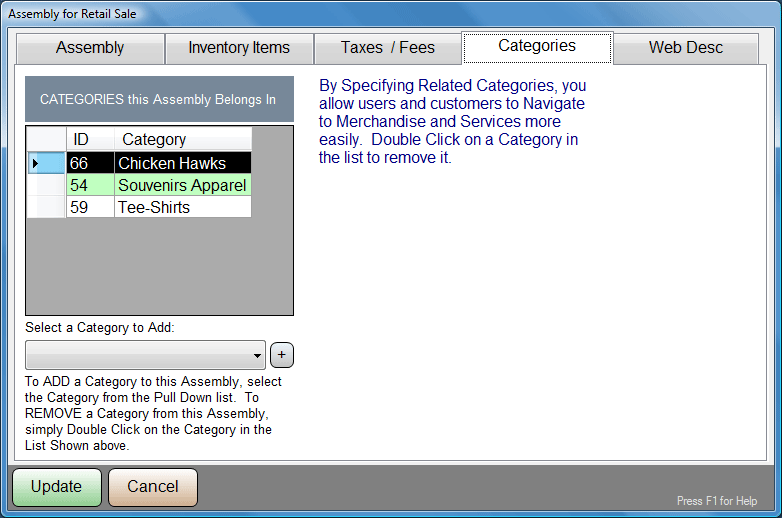
Please note the following on the above screen illustration:
■ The Item has been assigned SECONDARY Categories of CHICKEN HAWKS and TEE-SHIRTS
Let's see how to sell this item:
EXAMPLE ONE: USING A BAR CODE SCANNER
Assuming the customer brings up a shirt with a readable UPC Tag, just scan it into the SCAN/SEARCH field of the POS CONTROLS:

Note that the UPC Scanned MATCHES the Assembly Record illustrated near the top of this help topic.
The Item will be immediately added to the shopping cart.
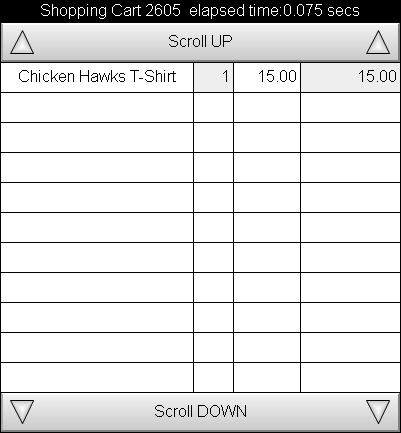
If the customer has brought up multiple shirts, just scan away, and they will be added to the cart without further operator action. When finished, the customer may CHECK OUT.
EXAMPLE TWO: USING A SCAN/SEARCH FIELD TO SEARCH
Assume the customer brings up an unfamiliar shirt with an un-readable UPC Tag. Since the Operator might be uncertain as to just what this item is entered in as, they can just type SHIRT into the SCAN/SEARCH field of the POS CONTROLS:

Note that the word SHIRT APPEARS in MANY of the Fields of the Assembly Record illustrated near the top of this help topic.
A Search Results screen will appear similar to this:
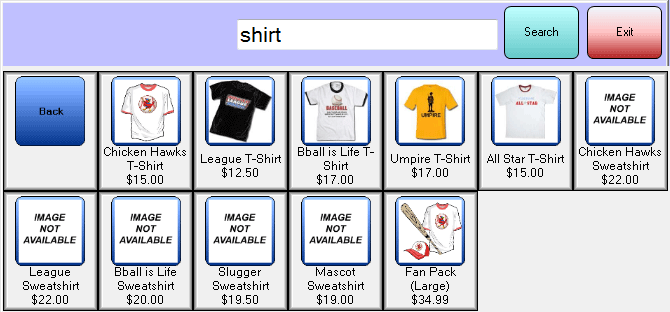
Although not ALL of the items have images available, the Operator gets lucky and spots the Chicken Hawks tee shirt in the array of buttons and clicks it:
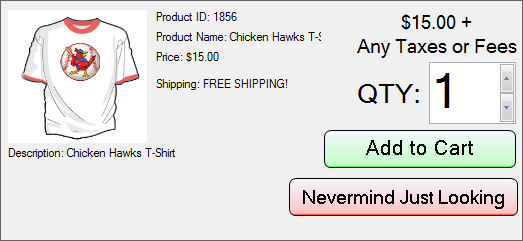
The Operator selects a Qty of ONE, and clicks the ADD TO CART button. The Item will be immediately added to the shopping cart.
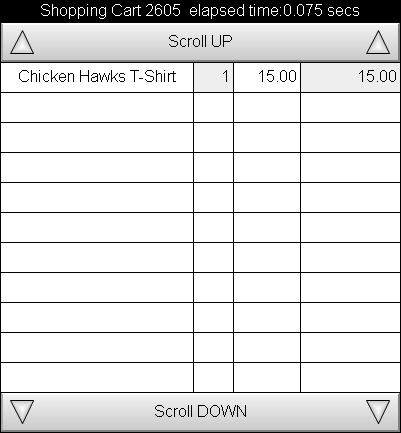
If the customer has brought up multiple shirts, just change the Qty before clicking the ADD TO CART button. When finished, the customer may CHECK OUT.
EXAMPLE THREE: USING A CATEGORY SEARCH TO LOCATE
Assuming the customer brings up an unfamiliar shirt with an un-readable UPC Tag, and the Operator is at a Touch Screen station without convenient access to keyboard for typing. Since the Operator might be uncertain as to just what this item is entered in as, they can click the MERCHANDISE LOOKUP button on the PRIMARY CATEGORY SELECTOR:

A Merchandise Search will begin by listing PRIMARY Assembly Categories for the Operator to select from:
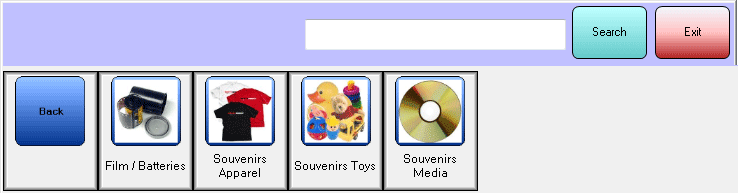
Since the shirt is something to wear, the Operator clicks the SOUVENIRS APPAREL button:
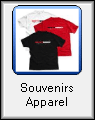
Results screen will appear similar to this:
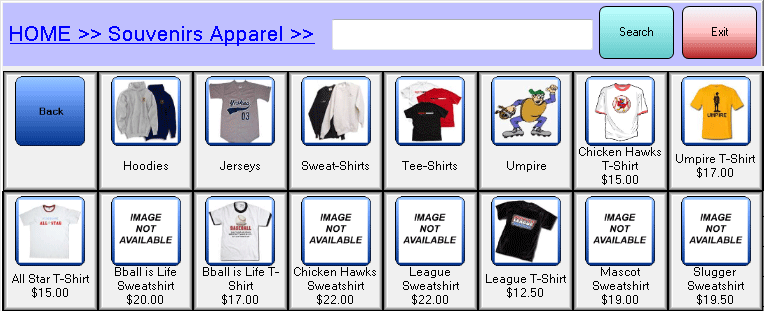
Although not ALL of the items have images available, the Operator gets lucky and spots the Chicken Hawks tee shirt in the array of buttons and clicks it:
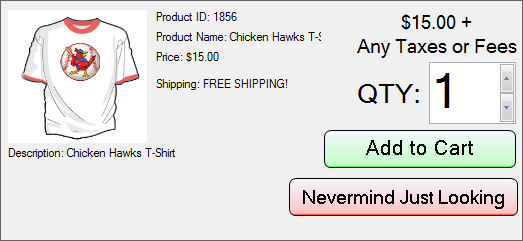
The Operator selects a Qty of ONE, and clicks the ADD TO CART button. The Item will be immediately added to the shopping cart.
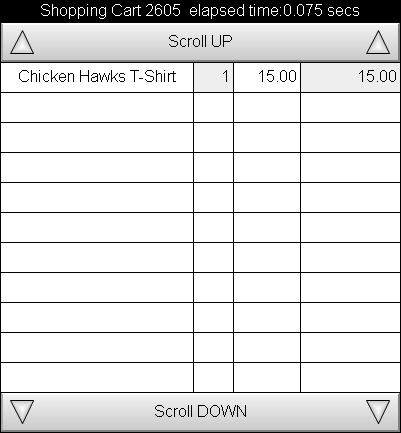
If the customer has brought up multiple shirts, just change the Qty before clicking the ADD TO CART button. When finished, the customer may CHECK OUT.
See Also:
Main POS Help
Example Food Service
Selling Reserved Seating Tickets
Selling General Admission Tickets