
Help System
 |
Help System |
Selling General Admission Seats is
Fast and Simple with Tick-It! Trak Pro:
First, select ATTRACTIONS from the PRIMARY
CATEGORY SELECTOR:

The buttons of the menu will refresh to display the Attractions available for
ticketing. In this example, we are showing Concert and other Events at the mythical AMB
Performing Arts Center. At this facility, they offer both reserved seating and
general admission tickets for their large outdoor Amphitheatre. Click on the Attraction you wish to sell tickets for.
In our example here, we are picking the "Motor City Madman", TED NUGENT.
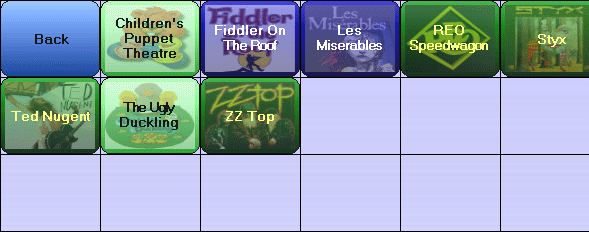
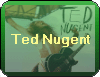
In this example, since we are selling Reserved Seats, our transaction will not affect the General Admission totals. Next, select the time and date of the Attraction you want to sell tickets for. In this example, we have selected the 09/17/2009 8 PM Concert.
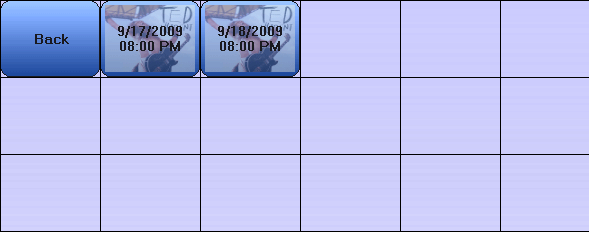
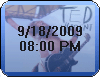
Click on the RESERVED SEATING Button. DO NOT CLICK on the TICKET TYPE BUTTONS!
Those are for GENERAL ADMISSION TICKETS!
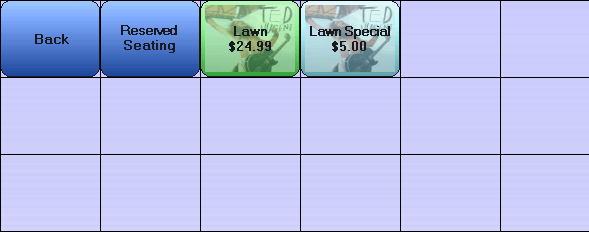
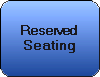
Once you click on the RESERVED SEATING Button, the VENUE BROWSER will appear to allow you to “drill down” to the seats your customer wants. In this example, we are going to make our way into SECTION 2. Select the four desired seats, and assign them the ticket types as required.
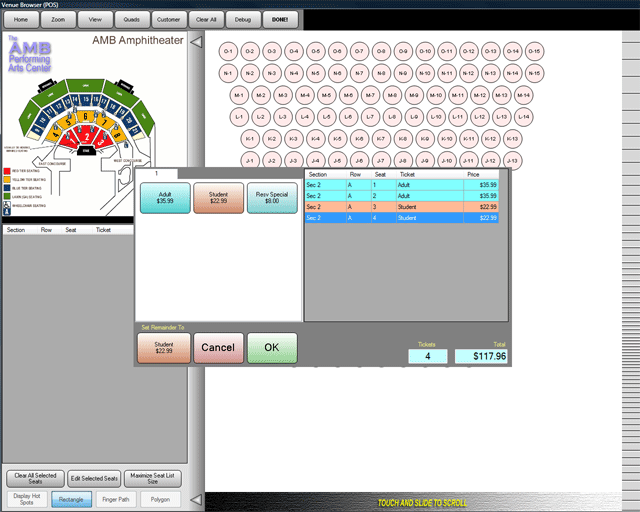
The window presenting ticket pricing will appear. Click on the button that
represents the ticket type you wish to assign to the customer’s seats, then
click on the OK Button.
You may now repeat this procedure to select more seats, or you may press the
DONE button at the TOP of the Venue Browser.
The tickets are sent to the Active Shopping Cart.
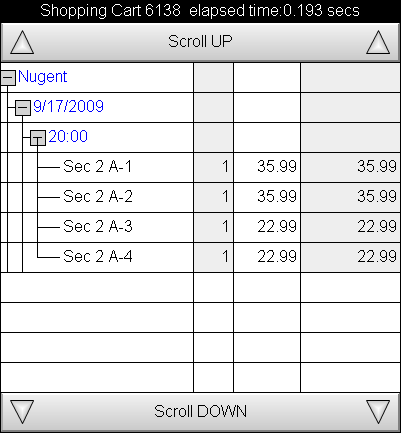
If this completes the customer’s order, you may click on the
CHECK OUT Button on the main control panel, and finish the transaction as any
other.
See Also:
Selling Tickets
Best Available Seat Selection
POS Main Help
Check Out
General Admission Ticket Sales
Reprinting Tickets
Setting the Delivery Mode for Tickets