
Help System
 |
Help System |
You can produce a report based on your POS Menu configuration that summarizes sales for a specified date interval. This can be useful to track retail, concession or other sales conducted at your facility. The report generator controls look like this:

The four primary control buttons run along the left hand side. They have the
following functions:
REFRESH DISPLAY:
This will cause the program to re-query and re-tabulate the report. Depending upon
your options and date range, this could take several minutes.
PRINT CURRENT DISPLAY:
This will print your report on the default printer, or whatever printer is
selected with the button detailed below.
SAVE AS EXCEL SPREADSHEET:
You can save this report as a
Microsoft Excel spreadsheet for further processing and tabulating.
CLOSE REPORT FORM:
This exits the report generator form.
The fifth control along the left hand side is a pull down selector to indicate
which payment type should be used in filtering the report. The default is ALL
PAYMENT TYPES.
The date range is selected in the usual manner for running reports. For more
info, please see: Specifying Date Ranges for Reports
You can select individual Sales Assembly Categories to include, or include them all by
clicking the ALL CATEGORIES button.
An example report is shown here:
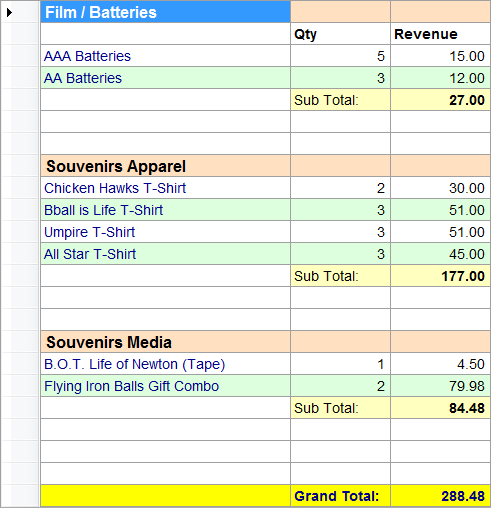
See Also:
Today's Transactions by
Operator
Today's Transactions by Station
Today's Transactions by Payment Type
Standard Transaction Report
Daily Bullet Sales Summary
Transaction Listing Report
Memberships Sold
Sales Tax Collected
Postage Fees Collected
Internet Fees Collected
The 'Kitchen Sink' Report
Retail Sales Summary
Food Services Sales Summary
Aged Receivables
Closing Reports
Crystal Report Viewer