
Help System
 |
Help System |
There are generally two ways the Trak Pro Report Module asks you to select Date Ranges for reporting criteria:
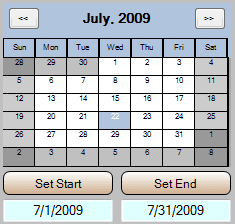
When you see a calendar displayed as shown above, click on the FIRST date you want in the range, and then click SET START. Then click on the SECOND DATE you want and click SET END. You CANNOT directly enter dates in the fields shown. The buttons in the upper corners of the calendar change the date a month at a time.
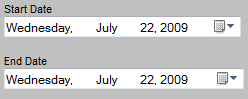
When you see the Start Date and End Date displayed as shown above, you can click the pull down arrow to navigate through months, years and decades.
If you set a START DATE that occurs AFTER the END DATE, the dates will be swapped, and you will receive this warning:

See Also (Reports that ask for date ranges):
TICKETING REPORTS
Ticket
Breakdown Summary
Standard Attendance Reports
Ticket Transactions by Date Range
Ticket Sales by Customer
Ticket Sales by Operator or Station
Cancelled Attraction Refund Report
Attendance vs. Weather
Transactions for Specific Attraction
Graphical Ticket Reports
Schedule Reports
INVENTORY REPORTS
Top Selling Products
TRANSACTION REPORTS
Standard
Transaction Listings
Transaction Listing Reports
Sales Tax Collected
Internet Fees Collected
Postage / Shipping Fees Collected
Memberships Sold
Retail Sales Summary
Food Services Sales Summary
Closing Reports
CUSTOMER REPORTS
Top Buying
Customers
Membership Expiration Report
MISC REPORTS
Operator Login Report