
Help System
 |
Help System |
This Report is Generated Using
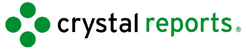
You can get a listing of tickets issued by POS Operator, like this:
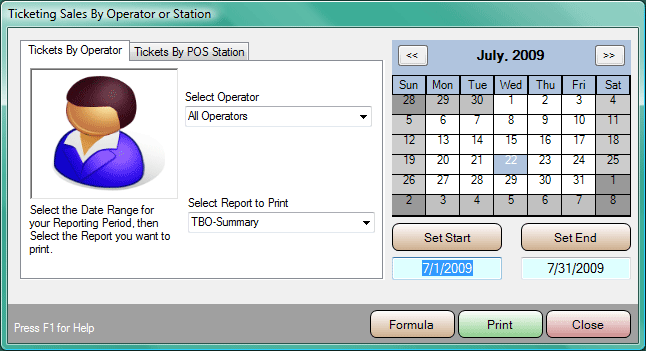
Or by POS Station, like this:
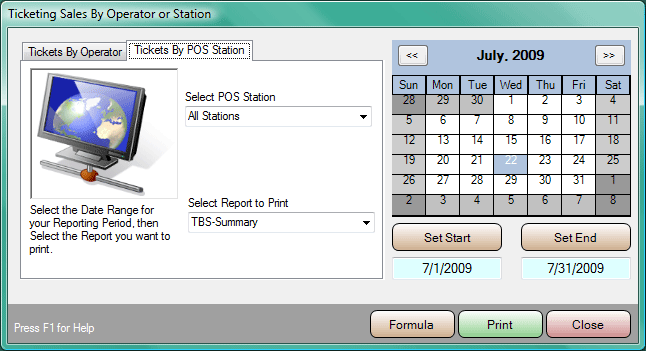
As shipped, Tick-It! Trak Pro comes with several pre-defined Tickets By
Operator and Tickets By Station Reports that have been constructed using Crystal
Reports. All of these templates for transactions reports start with the letters
“TBO” or “TBS”, and end with the file
extension “.RPT”. Tick-It! Trak Pro assumes that any file matching
this pattern that it finds in your working directory is a Tickets By Operator or
Station Report template. You can use this to your advantage, if you ever create
custom reports, just make sure you name them “TBOsomething.RPT” or “TBSsomething.RPT” and they
will automatically appear in the selection list as shown in the form above.
Click on the date controls to set a date range for the report.
The dates selected are for TRANSACTION DATES, not the dates of the attractions. Select the report
you wish to view from the list presented in the pull down control. Click the
PRINT button to preview the report.
If you would like to see the report selection formula being passed to the
Crystal Report generator, simply click the FORMULA button. This can be a useful
aid in learning how to write custom reports, and debugging custom reports you
have written. A typical report formula is shown below:
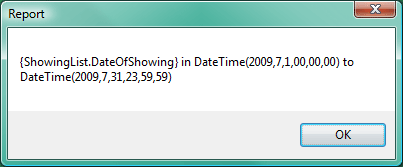
See Also:
Standard Attendance Report
Ticket Breakdown Summary
Ticket Transaction Summary
Hourly Census
Multiple Ticket Usage by Date
Multiple Ticket Usage Totals
Tickets Issued by Customer
Tickets Issued by Operator or Station
Cancelled Attraction Refund Report
Attendance vs Weather
Transactions for a Specific Attraction
Schedule Report
List of Ticket Types
Venue Seating Manifest
Graphical Ticketing
Reports
Crystal Report Viewer