
Help System
 |
Help System |
This Report is Generated Using
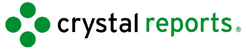
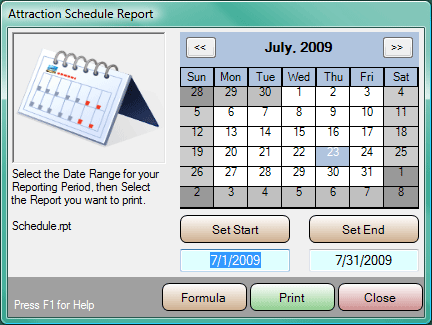
Click on the date controls to set a date range for the report. Select the report
you wish to view from the list presented in the pull down control. Click the
PRINT button to preview the report.
If you would like to see the report selection formula being passed to the
Crystal Report generator, simply click the FORMULA button. This can be a useful
aid in learning how to write custom reports, and debugging custom reports you
have written. Pictured below is a typical formula passed to a report.
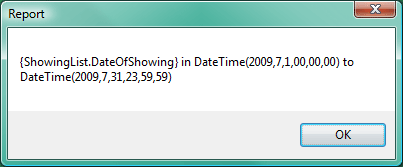
This report is defined by the file:
Schedule.rpt
To modify or customize this report, use the Crystal Reports Designer to edit the
file:
Schedule.rpt
See Also:
Standard Attendance Report
Ticket Breakdown Summary
Ticket Transaction Summary
Hourly Census
Multiple Ticket Usage by Date
Multiple Ticket Usage Totals
Tickets Issued by Customer
Tickets Issued by Operator or Station
Cancelled Attraction Refund Report
Attendance vs Weather
Transactions for a Specific Attraction
Schedule Report
List of Ticket Types
Venue Seating Manifest
Graphical Ticketing
Reports
Crystal Report Viewer