
Help System
 |
Help System |
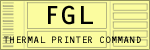
A huge number of legacy ticket printers are out in the field that use a communication scripting language called FGL.
These are printers produced by:
|
Boca Systems Practical Automation Datamax Worldwide Ticketcraft (Microcom) |
While version 3 of Trak Pro still supports FGL printers, it does so as "legacy" devices. The new editors in version 3 assume Windows Driver printers, with FGL code generation using "helper tips" as legacy support. You will probably never need to refer to, or use FGL commands directly, but should you need to, this documentation is provided. |
The FGL language is an older standard, and bears a striking resemblance to web based HTML coding. It is a compact and efficient way to send a document description for a ticket. Instructions are sent to the printer in plain and open text, and as such, FGL printers can be controlled using just the Text Only printer driver included with all versions of Windows.
Since getting FGL programming
documentation can be difficult at times, we have included this basic primer on
FGL commands. It is by no means exhaustive, but it should provide
sufficient guidance to handle 99% or more of your ticket coding needs, if you
use an FGL printer, and want to do something more "fancy" than our
standard editor will allow, by imbedding additional commands to be sent.
While you should consult your printer manual for a complete treatment of the
FGL language, here is an abbreviated list of key FGL commands, where
characters in RED are parameters you will fill in
with values:
|
Command: |
Does This: |
|
|
<RCy,x> |
Row/Column command. x,y are numbers, such as 3,45 |
|
|
<NR> |
No Rotation Printing (0°) |
More Info |
|
<RR> |
Rotate Right (+90°) |
More Info |
|
<RU> |
Rotate Up (+180°) |
More Info |
|
<RL> |
Rotate Left (-90°) |
More Info |
|
<F1> |
Font 1 Characters (5x7) |
More Info |
|
<F2> |
Font 2 Characters (7x10) |
More Info |
|
<F3> |
OCRB Characters (17x31) |
More Info |
|
<F4> |
OCRA Characters (5x9) |
More Info |
|
<F6> |
Large OCRB Characters (30x52) |
More Info |
|
<F7> |
OCRA Characters (15x29) |
More Info |
|
<F8> |
Courier Characters (18x30) |
More Info |
|
<F9> |
Small OCRB Characters (13x20) |
More Info |
|
<F10> |
Prestige Characters (25x41) |
More Info |
|
<F11> |
Script Characters (25x49) |
More Info |
|
<F12> |
Orator Characters (46x91) |
More Info |
|
<F13> |
Courier Characters (20x40) |
More Info |
|
<HWx,y> |
Font Height / Width Command, x is Height Multiple, y is Width Multiple |
More Info |
|
<BSx,y> |
BoxSize command. x,y are numbers, such as 3,45 |
|
|
<BXr,c> |
Draw Box command. r,c are numbers, such as 150,450 |
More Info |
|
<VXr> |
Draw Vertical Line. r is a number, such as 45 |
More Info |
|
<HXc> |
Draw Horizontal Line. c is a number, such as 45 |
More Info |
|
<LT#> |
Line Thickness command. # is a number, such as 5 |
More Info |
|
<SPy,x> |
Starting Point for Logos Only. x,y are numbers, such as 3,45 |
More Info |
|
<LD#> |
Print Downloadable Logo. # is a number such as 2 |
More Info |
|
<CB> |
Clear Buffer command. Clears any current ticket info. |
|
|
<RE#> |
Repeat command, where # can be from 1 to 9999. |
|
|
<p> |
Print command. |
|
|
<z> |
Print and Eject command. |
|
|
<h> |
Print and Hold Ticket Image |
|
|
<r> |
Print No Cut Hold Image command. |
|
|
<q> |
Print No Cut command. |
|
|
<PC> |
Print Ticket Count command. |
|
|
<TC1234567> |
Load Ticket Count. 1234567 is the number to load. |
|
|
<EI> |
Enable Inverse Printing |
|
|
<DI> |
Disable Inverse Printing |
|
|
<t> |
Transparent Mode ON |
|
|
<n> |
Transparent Mode OFF |
|
|
<Xn> |
Barcode Expansion, where n is a number like 2 |
|
|
<BI> |
Barcode Interpretation |
|
|
<Uln> |
UPC Ladder Barcode, where n is barcode height |
|
|
<ELn> |
EAN-13Ladder Barcode, where n is barcode height |
|
|
<NLn> |
Code 39 Ladder Barcode, where n is barcode height |
|
|
<FLn> |
2 of 5Ladder Barcode, where n is barcode height |
|
|
<CLn> |
USS Codabar Ladder Barcode, where n is barcode height |
|
|
<OLn> |
Code 128 Ladder Barcode, where n is barcode height |
|
|
<UPn> |
UPC Picket Fence Barcode, where n is barcode height |
|
|
<EPn> |
EAN-13 Picket Fence Barcode, where n is barcode height |
|
|
<NPn> |
Code 39Picket Fence Barcode, where n is barcode height |
|
|
<FPn> |
2 of 5 Picket Fence Barcode, where n is barcode height |
|
|
<CPn> |
USS Codabar Picket Fence Barcode, where n is barcode height |
|
|
<OPn> |
Code 128 Picket Fence Barcode, where n is barcode height |
|
|
<AXB#> |
Bar Code Ratio Adjust |
|
|
<G#> |
Graphics Bits Command |
|
|
<g#> |
ASCII Graphics Command |
|
|
<LO#> |
Print Permanent Logo |
|
|
<RO#> |
Dot Row Offset |
|
|
<PL#> |
Printing Length Command |
|
|
<ME> |
CRT Message Enable |
|
|
<MD> |
CRT Message Disable |
|
|
<S1> |
Status Request |
|
|
<S2> |
Status Request |
|
|
<S3> |
Status Request |
|
|
<S5> |
No Status |
|
This list is not intended to substitute entirely for you specific printer model documentation. It is provided here as a convenience.
See Also: