
Help System
 |
Help System |
Most of the control functions for the Display Quadrant Editor are "folded" into a pop up menu, which can be accessed by Right-Clicking on any vacant space in the quadrant:
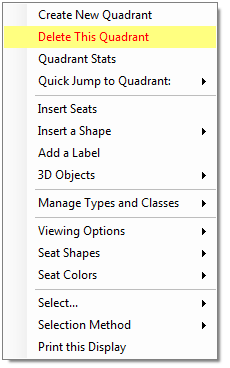 |
As you can see, this menu
provides 15 selections, 9 of which are sub-menus to even more
selections. There is quite a bit of functionality rolled into this
menu. Whenever you want to perform some operation on your venue,
and you are not sure where to go to look for it, try right clicking
anywhere, and browsing these menu choices. Chances are you will
find what you are looking for. You can click on the menu shown to the left here, to learn more details about each of the menu functions. |
To operate on Existing Seats, select them with your mouse. Learn More About Seat Selection Learn More About Seat Operations in the Venue Builder
To Insert Seats into the Display Quadrant, right-click on any empty area, and select INSERT SEATS from the pop up menu shown above.
You can also insert Lines, Boxes, Circles and Text into your Display Quadrant in a manner most similar to popular Graphics Editors.
See Also:
Defining a Typical
Theme Park Venue
Defining a Typical Movie Theater Venue
Defining a Typical Live Theater Venue
Defining a Typical Sports Arena Venue
General Venue Help
Seating Diagram Graphical Overviews
Seating Display
Quadrants
New Venue Wizard
Venue Browser
Venue Types
Venue Search